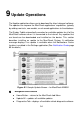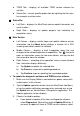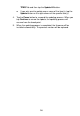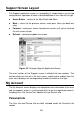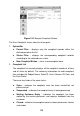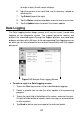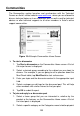Full Product Manual
95
TPMS Tab – displays all available TPMS service software for
vehicles.
Search Bar – search specific update item by inputting the file name,
for example: a vehicle make.
② Status Bar
Left Side – displays the MaxiCheck device model information and
serial number.
Right Side – displays an update progress bar indicating the
completion status.
③ Main Section
Left Column – displays vehicle logos and update software version
information; tap the About button displays a function list in PDF
showing more details about the software.
Middle Column – displays a brief introduction about the new
changes to the software operation or capabilities. Tap
○
i button to
open an information screen to view more details, and tap the dim
area around to close the window.
Right Column – according to the operation status of each software
item, the button displays differently.
a) Tap Update to update the selected item.
b) Tap Pause to suspend the updating procedure.
c) Tap Continue to go on updating the suspended update.
To update the diagnostic software and TPMS service software
1. Make sure the Display Tablet is connected to a power source with
stable access to the internet.
2. Tap the Update application button from the MaxiCheck Job Menu;
or tap the update notification message when received one; or tap
the Update icon on Vehicle Menu in Diagnostics application. The
Update application screen displays.
3. Check all available updates:
If you decide to update all the items of diagnostic software,
select Diagnostics Tab and then tap the Update All button; if
you want to update all items of TPMS service software, select