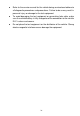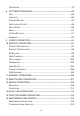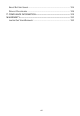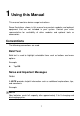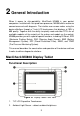Trademarks Autel®, MaxiSys®, MaxiDAS®, MaxiScan®, MaxiTPMS®, MaxiRecorder®, and MaxiCheck® are trademarks of Autel Intelligent Technology Corp., Ltd., registered in China, the United States and other countries. All other marks are trademarks or registered trademarks of their respective holders.
Safety Information For your own safety and the safety of others, and to prevent damage to the device and vehicles upon which it is used, it is important that the safety instructions presented throughout this manual be read and understood by all persons operating or coming into contact with the device. There are various procedures, techniques, tools, and parts for servicing vehicles, as well as in the skill of the person doing the work.
Safety Instructions The safety messages herein cover situations Autel is aware of. Autel cannot know, evaluate or advise you as to all of the possible hazards. You must be certain that any condition or service procedure encountered does not jeopardize your personal safety. DANGER When an engine is operating, keep the service area WELL VENTILATED or attach a building exhaust removal system to the engine exhaust system.
Refer to the service manual for the vehicle being serviced and adhere to all diagnostic procedures and precautions. Failure to do so may result in personal injury or damage to the test equipment. To avoid damaging the test equipment or generating false data, make sure the vehicle battery is fully charged and the connection to the vehicle DLC is clean and secure. Do not place the test equipment on the distributor of the vehicle. Strong electro-magnetic interference can damage the equipment.
CONTENTS 1 USING THIS MANUAL ............................................................................. 1 CONVENTIONS ........................................................................................... 1 2 GENERAL INTRODUCTION .................................................................... 3 MAXICHECK DISPLAY TABLET ....................................................................... 3 ACCESSORY KIT .........................................................................................
OPERATIONS ............................................................................................79 8 SETTINGS OPERATIONS ......................................................................85 UNIT ........................................................................................................85 LANGUAGE ...............................................................................................86 PRINTING SETTING............................................................................
ABOUT BATTERY USAGE ........................................................................... 124 SERVICE PROCEDURES ............................................................................ 125 17 COMPLIANCE INFORMATION.............................................................. 129 18 WARRANTY.......................................................................................... 132 LIMITED ONE YEAR W ARRANTY .................................................................
1 Using this Manual This manual contains device usage instructions. Some illustrations shown in this manual may contain modules and optional equipment that are not included in your system. Contact your sales representative for availability of other modules and optional tools or accessories. Conventions The following conventions are used. Bold Text Bold text is used to highlight selectable items such as buttons and menu options. Example: Tap OK.
Important IMPORTANT indicates a situation which, if not avoided, may result in damage to the test equipment or vehicle. Example: IMPORTANT Keep the cable away from heat, oil, sharp edges and moving parts. Replace damaged cables immediately. Hyperlink Hyperlinks, or links, that take you to other related articles, procedures, and illustrations are available in electronic documents. Blue italic text indicates a selectable hyperlink and blue underlined text indicates a website link or an email address link.
2 General Introduction When it comes to ultra-portability, MaxiCheck MX808 is your perfect companion. Installed with fast quad-core processor, MX808 offers maximum convenience and swift diagnosis. The intuitive user screen makes using the device effortless through a 7-inch LCD touchscreen that displays at 1024 x 600 quality.
3. Power LED – indicates battery level & charging or system status. 4. Vehicle Communication LED – flashes green when the Display Tablet is communicating/linking with the vehicle’s system. The power LED displays different colors in response to the following scenarios: A. B. Green Illuminates green when the Display Tablet is charging and the battery level is above 90%. Illuminates green when the Display Tablet is powered on and the battery level is above 15%.
7. Built-in Battery Figure 2-3 MaxiCheck MX808 Display Tablet Top View 8. Mini USB OTG Port 9. Micro SD Card Slot – holds the micro SD card. 10. DB15-Pin Port – connects the main cable. 11. USB Port 12. Lock/Power Button – turns the device on & off with long press, or locks the screen with short press.
Technical Specifications Table 2-1 Specifications Item Description Recommended Use Indoor Operating System AndroidTM 4.4.4 Processor Cortex-A9 processor (1.5 GHz) Memory 32GB Display 7-inch LCD capacitive 1024x600 resolution Mini USB 2.0 USB 2.0 Wi-Fi Micro SD card (supports up to 32GB) Connectivity Sensors Audio Input/Output Power and Battery touchscreen Ambient light changing sensor for brightness with auto Input: N/A Output: buzzer 3.
Dimensions (W x H x D) 237.8 mm (9.4”) x 148.6 mm (5.9”) x 35.5 mm (1.4”) Net Weight 788 g (2.42 lb.) Supported Automotive Protocols ISO9141-2, ISO14230-2,ISO15765, K/L-Line, Flashing Code, SAE-J1850 VPW, SAE-J1850 PWM, ISO11898(Highspeed, Middlespeed, Lowspeed and Singlewire CAN,fault-tolerant CAN), SAE J2610,GM UART,UART Echo Byte Protocol, Honda Diag-H Protocol, TP2.0, TP1.6 Accessory Kit Main Cable The Main Cable connects the Display Tablet to the vehicle’s data link connector (DLC).
User Manual Instructions on tool operations. Quick Guide Instructions on devices connection and diagnostic software update, etc.
3 Getting Started Make sure the Display Tablet has sufficient power or is connected to the external power supply (see Power Sources on page 5). NOTE The images and illustrations depicted in this manual may differ from the actual ones. Powering Up Long press the Lock/Power button on the top right of the Display Tablet to switch the unit on. The power LED light will illuminate green. The system boots up, and shows the lock screen.
NOTE The screen is locked by default when you turn on the display tablet. It is recommended to lock the screen to protect the information in the system and reduce the power consumption. Almost all operations on the Display Tablet are controlled through the touchscreen. The touchscreen navigation is menu driven, which allows you to quickly locate the test procedure, or data that you need, through a series of choices and questions.
Button Name Description Update Checks for the latest update available for the MaxiCheck system, and performs updating procedures. See Update Operations on page 94. Support Launches the Support platform which synchronizes Autel’s on-line service base station with the MaxiCheck tablet. See Support Operations on page 97. Academy Allows you to store and view technical tutorial and training articles about the device usage or vehicle diagnostic techniques. See Academy Operations on page 106 for details.
Table 3-2 Locator and Navigation Buttons Button Name Description Locator Indicates the location of the screen. Swipe the screen left or right to view the previous or next screen. Back Returns to the previous screen. Android Home Returns to Android System’s Home screen. Recent Apps Displays a list of applications that are currently working. To open an app, tap it. To remove an app, swipe it to the top or bottom. Chrome Launches the Android built-in browser.
NOTE The shortcuts buttons will be highlighted when enabled and dimmed when disabled. Table 3-3 Shortcuts Panel Buttons Button Name Description Calculator Launches calculator when pressed. Clock Launches clock when pressed. Wi-Fi Enables/disables Wi-Fi when pressed. Airplane Mode Enables/disables Airplane Mode when pressed. System Settings Launches the Android System Settings screen when pressed.
4 Diagnostics Operations By establishing a data link to the electronic control units of the vehicle being serviced directly, the Diagnostics application allows you to retrieve ECU information, read & erase DTCs, and view live data. The Diagnostics application can access the electronic control unit (ECU) for various vehicle control systems, such as engine, transmission, antilock brake system (ABS), airbag system (SRS) and more.
Figure 4-1 Sample Vehicle Menu 1. Top Toolbar Buttons 2. Manufacturer Buttons Top Toolbar Buttons The operations of the toolbar buttons at the top of the screen are listed and described in the table below: Table 4-1 Top Toolbar Buttons Button Name Description Home Returns to the MaxiCheck Job Menu. VIN Scan Touching this button opens a dropdown list; tap Auto Detect for auto VIN detection; tap Manual Input to enter VIN manually. All Displays all the vehicle makes in the vehicle menu.
Asia Displays the Asian vehicle menu. Search Touching this button opens the virtual keyboard, allowing you to manually enter the specific vehicle make required. Cancel Touching this button exits the search screen, or cancels an operation. Manufacturer Buttons The Manufacturer buttons display the various vehicle logos and the brand names. Select the required manufacturer button after establishing the communication with the test vehicle to start a diagnostic session.
2. Tap the VIN Scan button on the top toolbar. Figure 4-2 Sample Auto VIN Screen 3. Select Auto Detect. Once the test vehicle is successfully identified, the screen will show you the vehicle VIN, tap OK at the bottom to confirm. If the VIN does not match with the test vehicle’s VIN, enter VIN manually or tap Read to acquire VIN again. Figure 4-3 Sample Auto Detect Screen 4. Review the information to make sure it is correct. Tap OK to confirm the vehicle profile or NO if the information is not correct.
Figure 4-4 Sample Vehicle Profile Screen 5. The tool would start establishing vehicle communication and reading control unit information. You can choose Auto Scan to scan all the available systems of the test vehicle or tap Control Unit to access the desired system that you want to diagnose. Figure 4-5 Sample Diagnostic Screen Manual VIN Input For some vehicles that do not support the Auto VIN Scan function, the MaxiCheck diagnostic system allows you to enter the vehicle VIN manually.
To perform Manual VIN Input 1. Tap the Diagnostics application button from the MaxiCheck Job Menu. The Vehicle Menu displays. 2. Tap the VIN Scan button on the top toolbar. 3. Select Manual Input. 4. Tap the input box and enter the correct VIN. Figure 4-6 Sample Diagnostic Screen 5. Tap Done. The vehicle will be identified in a few seconds, and once the matching is successful, the system will guide you to the Vehicle Diagnostics screen directly. 6. Tap Cancel to exit Manual Input.
Figure 4-7 Sample Selection Screen To perform Automatic Selection 1. Tap the Diagnostics application button from the MaxiCheck Job Menu. The Vehicle Menu displays. 2. Tap the vehicle brand of the test vehicle. 3. Tap Automatic Selection and the system will proceed to acquire VIN information automatically. Follow the on-screen instruction to go into diagnostic screen.
Navigation This section describes how to operate the Diagnostics screen and select test options. Diagnostics Screen Layout Figure 4-8 Sample Diagnostics Screen The diagnostic screens typically include four sections. 1. Diagnostics Toolbar 2. Status Information Bar 3. Main Section 4. Functional Buttons Diagnostics Toolbar The Diagnostics Toolbar contains a number of buttons that allow you to print or save the displayed data and make other controls.
Button Name Description Vehicle Swap Touching this button to exit the diagnostic session of the currently identified test vehicle, and return to the vehicle menu screen to select another vehicle for testing. Settings Opens the settings screen. See Settings Operations on page 85. Print Prints a copy of the displayed data. See Printing Setting for additional information on page 87. Help Provides instructions or tips for operations of various diagnostic functions.
To print data in Diagnostics 1. Tap the Diagnostics application button from the MaxiCheck Job Menu. The Print button on the diagnostic toolbar is available throughout the whole Diagnostics operations. 2. Tap Print whenever you want to make a printing. A drop-down menu appears. 3. 4. a) Print This Page – prints a screenshot copy of the current screen. b) Print All Page – prints a PDF copy of all displayed data. A temporary file will be created and send to the computer for printing.
Functional Buttons The displayed Functional Buttons at this section of the screen varies depending on the stage of operations. They can be used to navigate, save or clear the diagnostic data, exit scanning as well as make other functional controls. The functions of these buttons will be introduced respectively in the following sections of the corresponding test operations. Screen Messages Screen messages appear when additional input is needed before proceeding.
series displays. Each selection narrows the focus and leads to the desired test. Use your fingertip to make menu selections. Diagnosis The Diagnostics application allows you to establish a data link to the electronic control system of the test vehicle for vehicle diagnosis. You can operate functional tests, retrieve vehicle diagnostic information such as trouble codes, freeze frame data and live data for various vehicle control systems, such as engine, transmission, ABS, and more.
1. Navigation Bar 2. Main Section 3. Functional Buttons Navigation Bar List Tab – displays the scanned data in list format. Progress Bar – indicates the test progress. Main Section Column 1 – displays the sequence numbers. Column 2 – displays the scanned systems.
Name Description Quick Erase Deletes codes. A warning message screen will display to inform you of possible data loss when this function is selected. OK Confirms the test result, and continues system diagnosis after selecting the required system by tapping the item in the Main Section. Pause Suspends scanning and it will change to Continue button after tapping. ESC Returns to the previous screen or exit Auto Scan.
ECU Information – provides the retrieved ECU information in detail. Selecting opens an information screen. Read Codes – displays detailed information of DTC records retrieved from the test vehicle’s ECU. Erase Codes – erases DTC records and other data from the test vehicle’s ECU. Live Data – retrieves and displays live data and parameters from the test vehicle’s ECU.
Figure 4-11 Sample ECU Information Screen 1. Diagnostics Toolbar Buttons – see Table 4-2 Diagnostics Toolbar Buttons on page 21 for detailed descriptions of the operations for each button. 2. Main Section – the left column displays the item names; the right column shows the specifications or descriptions. 3. Functional Button – in this case, only an ESC (or sometimes a Back) button is available; tap it to exit after viewing.
Figure 4-12 Sample Read Codes Screen 1. Diagnostics Toolbar Buttons – see Table 4-2 Diagnostics Toolbar Buttons on page 21 for detailed descriptions of the operations for each button. 2. Main Section 3. Code Column – displays the retrieved codes from the vehicle. Status Column – indicates the status of the retrieved codes. Description Column – detailed descriptions for the retrieved codes.
Erase Codes After reading the retrieved codes from the vehicle and certain repairs have been carried out, you can erase the codes from the vehicle using this function. Before performing this function, make sure the vehicle’s ignition key is in the ON (RUN) position with the engine off. To erase codes 1. Tap Erase Codes from the Function Menu. 2. A warning message displays to inform you of data loss when this function is applied. a) Tap Yes to continue.
Figure 4-13 Sample Live Data Screen 1. Diagnostics Toolbar Buttons – tap the drop-down button at the top center of the screen and the toolbar buttons will display. See Table 4-2 Diagnostics Toolbar Buttons on page 21 for detailed descriptions of the operations for each button. 2. Main Section Name Column – displays the parameter names. a) Check Box – tap the check box on the left side of the parameter name to make selection of an item. Tap the check box again to deselect the item.
mode, and one Help button on the right that you can tap for additional information. Each parameter item displays the selected mode independently. 1) Analog Gauge Mode – displays the parameters in form of an analog meter graph. 2) Text Mode – this is the default mode which displays the parameters in texts and shows in list format. NOTE Reading of status parameters, such as a switch reading, which are mostly in word form, like ON, OFF, ACTIVE, and ABORT, etc., can only be displayed in Text Mode.
There are three control buttons available on the top right side of the screen under this mode. To edit the waveform color and line thickness in a data graph 3. 1. Select 1 to 3 parameter items to display in Waveform Graph mode. 2. Tap the Zoom-in Button on the right to display the data graph in full screen. 3. Select a parameter item on the left column. 4. Select a desired sample color from the middle column. 5. Select a desired sample line thickness from the right column. 6.
NOTE This mode supports Graph Merge for 2 to 3 parameter items only, so select no less than 2 or no more than 3 items each time when making graph merge. To cancel Graph Merge mode, tap the drop-down button on the right side of the parameter name, and select a data display mode. Show – tap this option to switch between the two options; one displays the selected parameter items, the other displays all the available items.
c) Buzzer Alarm – switches the alarm on and off. The alarm function makes a beep sound as a reminder whenever the data reading reaches the preset minimum or maximum point. To set threshold limits for the parameter values 1. Tap the Setting functional button at the bottom of the Live Data screen. 2. Tap the Selected navigation button. 3. Select a parameter item on the left column, or enter the item name in the Search bar. 4.
before the data recording start point for reference (for Auto trigger mode only) To perform setting for live data record 1. Tap the Setting functional button at the bottom of the Live Data screen. 2. Tap the Record navigation button. 3. Tap the ○ > button on the right of Trigger Type bar and select the required trigger mode. 4. Tap the ○ > button on the right of Duration bar and select a length of time. 5.
General Procedure To access the OBD II/EOBD diagnostics functions 1. Tap the Diagnostics application button from the MaxiCheck Job Menu. The Vehicle Menu displays. 2. Tap the EOBD button. There are two options to establish communication with the vehicle. 3. Auto Scan – when this option is selected the diagnostic tool attempts to establish communication using each protocol in order to determine which one the vehicle is broadcasting on.
Live Data On-Board Monitor Component Test Vehicle Information Vehicle Status NOTE Some functions are supported only on certain vehicle makes. Function Descriptions This section describes the various functions of each diagnostic option: DTC & FFD When this function is selected, the screen displays a list of Stored Codes and Pending Codes. When the Freeze Frame data of certain DTCs are available for viewing, a snowflake button will display on the right side of the DTC item.
priority of the code determines the illumination of the MIL and the codes erase procedure. Manufacturers rank codes differently, so expect to see differences between makes. Pending Codes These are codes whose setting conditions were met during the last drive cycle, but need to be met on two or more consecutive drive cycles before the DTC actually sets.
Since DTCs Cleared – displays the status of monitors since the last time the DTCs are erased. This Driving Cycle – displays the status of monitors since the beginning of the current drive cycle. Live Data This function displays the real time PID data from ECU. Displayed data includes analog inputs and outputs, digital inputs and outputs, and system status information broadcast on the vehicle data stream. Live data can be displayed in various modes, see Live Data on page 31 for detailed information.
stop all communications with the vehicle before closing the Diagnostics application. NOTE Damage to the vehicle electronic control module (ECM) may occur if communication is disrupted. Make sure all connections, such as USB cable and wireless connection, are properly connected at all times during testing. Exit all tests before disconnecting the test connection or powering down the tool. To exit the Diagnostics application 1.
5 Service Operations The Service section is specially designed to provide you with quick access to the vehicle systems for various scheduled service and maintenance performances. The typical service operation screen is a series of menu driven executive commands. By following the on-screen instructions to select appropriate execution options, enter correct values or data, and perform necessary actions, the system will guide you through the complete performance for various service operations.
IMPORTANT Always reset the engine oil life to 100% after every oil change. NOTE All required work must be carried out before the service indicators are reset. Failure to do so may result in incorrect service values and cause DTCs to be stored by the relevant control module. NOTE For some vehicles, the scan tool can perform added functionality to reset additional service lights (maintenance cycle, service interval).
Figure 5-1 Sample Oil Reset Function List 4. Follow the step-by-step on-screen instruction to complete the service. Take CBS Reset UDS as an example. 5. Tap CBS Reset UDS on the Oil Reset function list to start the operation. The screen will guide you to confirm the date and time, if the displayed date and time are correct, tap Yes to confirm. If not, tap No and go to the Settings menu to set the correct date and time. Figure 5-2 Sample Oil Reset Service Screen 1 6.
Figure 5-3 Sample Oil Reset Service Screen 2 7. Tap on the value you want to reset and then tap the Reset button on the right bottom of the screen. Figure 5-4 Sample Oil Reset Service Screen 3 8. When the reset is done, the availability would display as 100%. Tap ESC to exit. Electronic Parking Brake (EPB) Service This function has a multitude of usages to maintain the electronic braking system safely and effectively.
EPB Safety It may be dangerous to perform Electronic Parking Brake (EPB) system maintenance, so before you begin the service work, please keep these rules in mind. Ensure that you are fully familiar with the braking system and its operation before commencing any work. The EPB control system may be required to be deactivated before carrying out any maintenance/diagnostic work on the brake system. This can be done from the tool menu.
Figure 5-5 Sample EPB Function List 4. Follow the step-by-step on-screen instruction to complete the service. 5. Press OK button to exit. EMF Star-up This service function would start up the parking brake, it must be conducted after the following repairs: Replacing an EMF control unit. Replacing the parking brake button.
1) Tap Continue to proceed this service function or the Back button at the bottom left to exit. 2) Tap on the action that has been carried out to continue. Figure 5-7 Sample EMF Star-up Screen 2 3) In the following step, the screen will remind you that the fault memory of the parking brake control unit will be deleted, press Continue to proceed or the Back button to exit.
Parking Brake: Workshop Mode This service is used to activate and deactivate the so-called installation position for the Automatic Hold brake. In this mode the parking brake is moved into the opened position and temporarily deactivated for personal protection. The installation position must be activated for the following repairs: Replacement of brake pads. Replacement of a brake caliper. Replacement of an actuator.
in addition to performing the battery reset. Consult the vehicle manual for additional vehicle-specific information. Register Battery Replacement This option allows displaying the mileage reading of last battery replacement, registering the battery replacement after replacing a new battery and informing the power management system that a new battery has been fitted to the vehicle.
4. Tap on the corresponding service you want to carry out. In this case, it is function 1 Display kilometer reading at last battery change and one before last. A notice screen displays. Figure 5-10 Sample BMS Screen 1 5. Read carefully the complete information and press Continue to continue. Figure 5-11 Sample BMS Screen 2 6. Check the battery capacity and the battery replacement information on the screen.
7. Tap on the corresponding function 1 to return to the selection screen or press the function 2 to end the service function. Figure 5-12 Sample BMS Screen 3 To register the battery replacement 1. Tap on the corresponding service you want to carry out. In this case, it is function 2 Register battery replacement. Figure 5-13 Sample BMS Screen 4 2. Read carefully the information on the screen and slide up/down to view all the functions listed.
Figure 5-14 Sample BMS Screen 5 1) Enter battery replacement: Same capacity 2) Enter battery replacement: Different capacity 3) Enter battery replacement: Changing from the normal lead-acid battery (white housing) to AGM battery (black housing) 4) End service function. Take the first function as an example. Figure 5-15 Sample BMS Screen 6 1. Read carefully the information on the screen and tap Yes to continue.
2. Follow the on-screen instructions to input the data matrix code of the newly installed battery which should be on the label of the battery. Tap OK to continue. Figure 5-16 Sample BMS Screen 7 3. When the battery exchange is successfully entered, tap Continue to complete the operation.
exactly to the straight-ahead position before calibration. In addition, the vehicle identification number is also read from the instrument cluster and stored permanently in the steering angle sensor EEPROM. On successful completion of calibration, the steering angle sensor fault memory is automatically cleared.
3. Tap the service you want in the SAS function list, the list may vary for different vehicles being tested. Figure 5-18 Sample SAS Function Menu Steering Angle Sensor Calibration This function allows users to perform steering angle sensor calibration and clear records. The function options vary with the vehicles being tested. 1) Tap Steering Angle Sensor Calibration from the SAS function menu to enter the function screen. 2) Follow the on-screen instructions to set the ignition on/off as guided.
Figure 5-19 Sample SAS Function Screen 1 4) When the operation is completely finished, the scan tool will display a confirmation message. Otherwise, it will display a message to remind you of a problem. After you exit the diagnosis program, please repair the problem immediately. Figure 5-20 Sample SAS Function Screen 2 DPF Service The DPF function allows you to carry out numerous functions to the Diesel Particulate Filter system without having to send your car to a main dealer.
ECM monitors driving style and selects a suitable time to employ regeneration. Cars driven a lot at idling speed and low load will attempt to regenerate earlier than cars driven more with high load and high speed. In order for regeneration to take place, a prolonged high exhaust temperature must be obtained. In the event of the car being driven in such a way that regeneration is not possible, i.e.
Figure 5-21 Sample DPF Service Function Menu Starting Basic Inspection Quantity This function enables you to start fuel delivery matching. 1. Tap Starting Basic Inspection Quantity from the service functions menu to enter the service screen. 2. The tool communicates with the vehicle and reads the fault codes memory. Follow the on-screen instructions to finish this procedure. 3. The tool will display a function list menu as below. Press the corresponding number button to perform the desired function.
[1] Enter New Value for Adjustment From the Starting Basic Inspection Quantity menu, tap [1] and the screen displays as below. Figure 5-23 Sample Enter New Value Screen After entering the value, tap OK to save the value to the tool. Tap ESC to exit the operation. NOTE The data you input should be in the range given. If the input data is out of range, the tool will display a warning message “Permissible adjustment range exceeded.
2. The tool communicates with the vehicle and reads the fault codes memory. Follow the on-screen instructions to finish this procedure. 3. Then the tool will display as below. Press the corresponding number button to perform the desired function. Figure 5-24 Sample Injection Rate Screen [1] Enter New Value for Adjustment From the Injection Rate menu, tap [1] and the screen displays as below.
NOTE The data you input should be in the reasonable range. If the input data is out of range, the tool will display a warning message “Permissible adjustment range exceeded.” [2] Reset Adjustment to 100% Once the [2] is pressed, the tool will automatically reset the value to 100%. [3]/[4] Store Data and Exit When the injection volume adjustment is completed, select [3] and OK to store the new value in the control units; or select [4] and OK to retain the old value.
Figure 5-26 Sample Regeneration Confirmation Screen 4. A series of instruction screens appears for users to perform the particle filter regeneration step by step. Follow the onscreen instructions and tap Figure 5-27 Sample Regeneration Status Screen OK button until the tool reads off the regeneration status as below. 5. When the particle filter regeneration is complete, the tool will ask your confirmation to exit the display.
Figure 5-28 Sample Repeat Screen NOTE In the case of a particle filter heavily loaded with soot, it can occur that the regeneration request is blocked again after a short time or is not released. In this case, it is required to regenerate the particle filter in a motorway or crosscountry trip taking approx. 30 minutes at a speed that is as constant as possible. Subsequently, the service function “Particle filter regeneration” must be run again.
3. If there are DPF-related codes stored in DDE, the screen displays as below. Select OK to continue or Cancel to exit this function. Figure 5-29 Sample Codes Screen 4. The tool shows a list of particle filter test. Select the corresponding number button to perform the desired test [1] [2] [3] [4] [5].
Tire Pressure Monitor System (TPMS) Service This function allows you to quickly look up the tire sensor IDs from the vehicle’s ECU, as well as to perform TPMS replacement and sensor test. Figure 5-30 Sample TPMS Function Menu Take Tire pressure sensor replacement (Front left wheel sensor) as an example. NOTE During this application the wheel unit 8 digit identifications will need to be entered using the screen displayed.
Figure 5-31 Sample Tire Pressure Sensor Replacement Screen 1) Tap Front left wheel sensor in the tire pressure sensor replacement menu. 2) Enter the 8 digit sensor identification as required. Figure 5-32 Sample Sensor ID Input Screen 3) The scan tablet will carry out the service and the screen will remind you the test has passed and all the selected tire pressure sensor identification numbers programmed successfully.
has learnt the sensor identifications and positions. For other services, please follow the on-screen instructions to operate. On completion of the drive cycle, carry out the tire pressure monitor system test application. IMMO Service An immobilizer is an anti-theft mechanism that prevents an automobile’s engine from starting unless the correct ignition key or other device is present. This device prevents thieves from starting the car by a method known as hot wiring.
displayed, the list may vary for different vehicles being tested. NOTE 1) To complete key fob programming, you need to acquire the Security Code, which can be acquired through the Security Code Read function in hot functions. 2) Before programming, please check and erase the fault codes. 4. Read the on-screen information carefully and follow the instructions to complete the operation.
6 Shop Manager Operations The Shop Manager application helps you to manage the workshop information, customer information records, and keep test vehicle history records, which can be a great assist in dealing with daily workshop business and improves customer service.
Button Name Description Edit Touching this button allows you to edit information for the displayed file. Add Account Touching this button to create a new customer account file. History Notes Touching this button opens a note form, which allows you to create audio record, attach picture or video, or edit text notes, etc. Vehicle History Touching this button opens the Vehicle History screen which displays the correlated test vehicle records. Done Complete editing and save the file.
1. Top Toolbar Buttons – navigates and makes various controls of the application. 2. Main Section – displays all the vehicle history records information. To activate a test session for the recorded vehicle 1. Tap the Shop Manager application on the MaxiCheck Job Menu. 2. Select Vehicle History 3. Tap the Diagnostics button at the bottom of the thumbnail of a vehicle record item. Or, 4. Select a vehicle record item by tapping the thumbnail. 5.
To edit the Historical Test record sheet 1. Tap the Shop Manager application on the MaxiCheck Job Menu. 2. Select Vehicle History. 3. Select the specific vehicle history record thumbnail from the main section. The Historical Test record sheet displays. 4. Tap the Edit button to start editing. 5. Tap on each item to input the corresponding information or add attaching files or images. NOTE The vehicle VIN number, or license and the customer information account are correlated by default.
Figure 6-3 Sample Workshop Information Sheet To edit the Workshop Information sheet 1. Tap the Shop Manager application on the MaxiCheck Job Menu. 2. Select Workshop Information. 3. Tap the Edit button on the top toolbar. 4. Tap on each field to input the appropriate information. 5. Tap Done to save the updated workshop information sheet, or tap Cancel to exit without saving. Customer Manager The Customer Manager function allows you to create and edit customer accounts.
4. Tap the □ + photo frame beside the Name chart to add a photo. A sub menu displays, select Take Photo to take a new photo for the account, or select Choose Photo to choose from the existing files. 5. Some customers may have more than one vehicle for service; you can always add new vehicle information to the account to be correlated. Tap Add New Vehicle Information, and then fill in the vehicle information. Tap the ○ x button to cancel adding. 6.
Keeping notes for each vehicle serviced for each customer will keep you always on track and well organized in business. To access History Notes 1. Tap the Shop Manager application on the MaxiCheck Job Menu. 2. Select Customer Manager or Vehicle History. 3. Select a customer account by tapping the corresponding name card. A Customer Information sheet displays (if Customer Manager is selected).
Button Name Description Delete Touching this button deletes the selected note. Search Quickly locates the required note by entering the note title. Cancel Touching this button to cancel edit or file search. Edit Touching this button opens an edit window allowing you to edit notes and attach files. Add Notes Touching this button to add new note in History Notes. Add Photos Opens the image file for selection, and adds the selected photos to History Notes. Save Saves notes.
7 Data Manager Operations The Data Manager application is used to store, print, and review the saved files. Most operations are controlled through the toolbar. Selecting the Data Manager application opens the file system menu. Different file types are sorted separately under different options, there are five types of information files to be viewed or played back. Figure 7-1 Sample Data Manager Main Screen Operations Data Manager Operations are based on toolbar controls.
Image Files The Image section contains all captured screenshot images. Figure 7-2 Sample Image Screen 1. Toolbar Buttons – used to edit, print and delete the image files. See the following table for detailed information. 2. Main Section – displays the stored images. Table 7-1 Toolbar Buttons in Image Button Name Description Back Returns to the previous screen. Enter Edit Tapping this button shows the editing toolbar to print, delete or view image information.
Info Tapping this button opens a window displaying the details of the image. Print Tapping this button prints the selected image. Delete Tapping this button deletes the selected image. To edit image information 1. Select Data Manager application from the MaxiCheck Job Menu. 2. Select Image to access the image database. 3. Select an image to display it in full screen. 4. Tap the screen once the editing toolbar displays. 5.
continue. 5. Click on Install and the printer driver program will be installed onto the computer. 6. Click on Finish to complete the whole installation procedure. To delete selected images 1. Select Data Manager application from the MaxiCheck Job Menu. 2. Select Image to access the JPG database. 3. Tap the Enter Edit button to display the editing toolbar. 4.
Figure 7-3 Sample Data Playback Screen 1. Drop-down Toolbar – tap the button at the top center of the screen to open the Drop-down Toolbar. 2. Main Section – displays the recorded data frames. 3. Navigation Toolbar – allows you to manipulate data playback. Use the Navigation Toolbar buttons to playback the record data from frame to frame. Tap Back to exit data playback. Apps Uninstall This section allows you to manage the firmware applications installed on the MaxiCheck Diagnostics System.
system. For more details, please refer to Data Logging of Support operation on page 102.
8 Settings Operations Selecting Settings application opens a setup screen, on which you can adjust default setting and view information about the MaxiCheck system. There are eight options available for the MaxiCheck system settings: Unit Language Printing Setting Notification Center Auto Update About System Settings Firmware This section describes the operation procedures for the settings. Unit This option allows you to adjust the measurement unit for the diagnostic system.
Figure 8-1 Sample Unit Setting Screen Language This option allows you to adjust the display language for the MaxiCheck system. To adjust the language setting 1. Tap the Settings application on the MaxiCheck Job Menu. 2. Tap the Language option on the left column. 3. Select the required language. A tick icon will display to the right of the selected language. 4. Tap the Home button on the top left corner to return to the MaxiCheck Job Menu. Or select another setting option for system setup.
Figure 8-2 Sample Language Setting Screen Printing Setting This option allows you to print any data or information anywhere and anytime via Wi-Fi connection. To setup the printer connection 1. Tap the Settings application on the MaxiCheck Job Menu. 2. Tap the Printing Setting option on the left column. 3. Tap the Print via Network item to activate the printing function, which enables the device to send files to the printer through the PC via Wi-Fi connection. 4.
Figure 8-3 Sample Printing Setting Screen NOTE The MaxiSys Printer runs automatically after the installation. Before printing make sure the Display Tablet is connected to the same network with the computer, either via WiFi or LAN. And the computer is connected to a printer. To perform printing via PC 1. Run the MaxiSys Printer on the computer. 2. Click Test Print to make sure the printer is working successfully. 3. Tap the Print button on the toolbar of the Display Tablet.
Notification Center This option allows you to turn the Notification Center function on or off. The Notification Center function configures the MaxiCheck tablet to receive regular on-line messages from the server for system update notifications or other service information via the Internet. It is highly recommended to keep this function on all the time, so you won’t miss out any new update for MaxiCheck or event from Autel. Internet access is required for receiving online messages.
2. Tap the Auto Update option on the left column. The three auto update items list on the right. 3. Switch the ON the button on the right of item that you want to auto update. Figure 0-18-4 Sample Auto Screen Figure Sample Set Update Time Screen 4. Tap on the time to set time, you can use the + and – button or tap on the numbers then the manual input screen will pop up. Tap Done to complete the time setting.
NOTE Internet connection is necessary for auto update, otherwise it would not work even if you have already switch it on. Make sure the tool is connected to the Internet for the time you have set. About The About option provides information of the MaxiCheck diagnostic device regarding the product name, version, hardware, and serial number, etc. To check the MaxiCheck product information in About 1. Tap the Settings application on the MaxiCheck Job Menu. 2. Tap the About option on the left column.
device settings such as sound and display, as well as system security settings, and check the associated information about the Android system, etc. To enable the App Switcher function 1. Tap the Settings application on the MaxiCheck Job Menu. 2. Tap the System settings option on the left column. 3. Tap the App Switcher option on the left column. 4. Mark the checkbox beside “Always show the App Switcher” on the right side of the screen, then the App Switcher icon shows.
Figure 8-7 Sample Firmware Screen 93
9 Update Operations The Update application allows you to download the latest released software. The updates can improve the MaxiCheck applications’ capabilities, typically by adding new tests, new models, or enhanced applications to the database. The Display Tablet automatically searches for available updates for all of the MaxiCheck software when it is connected to the internet. Any updates that are found can be downloaded and installed on the device.
② TPMS Tab – displays all available TPMS service software for vehicles. Search Bar – search specific update item by inputting the file name, for example: a vehicle make. Status Bar Left Side – displays the MaxiCheck device model information and serial number. Right Side – displays an update progress bar indicating the completion status.
TPMS Tab and then tap the Update All button. If you only want to update one or some of the item(s), tap the Update button on the right column of the specific item(s). 4. Tap the Pause button to suspend the updating process. When you tap Continue to renew the update, the updating process will resume from the break point. 5. When the updating process is completed, the firmware will be installed automatically. The previous version will be replaced.
10 Support Operations This application launches the Support platform which synchronizes Autel’s on-line service base station with the Display Tablet. In order to synchronize the device to your on-line account, you need to register the product through the Internet when you use it for the first time.
Support Screen Layout The Support application screen is navigated by 4 simple buttons on the top navigation bar, operation of each is described below in turn from left to right: Home Button – returns to the MaxiCheck Job Menu. Back – returns to the previous screen, each press takes you back one step. Forward – each press moves forward one screen until you’ve reached the last screen visited. Refresh – reload and update the screen.
User Info – displays detailed information of your registered on-line Autel account, such as your Autel ID, Name, Address and other contact information, etc. Device Info – displays the registered product information, including the Serial Number, Registration Date, Expire Date, and Warranty Period. Update Info The Update Info section displays a detailed record list of the product’s software update history, including the product serial number, software version or name, and the update time.
Figure 10-2 Sample Complaint Screen The User Complaint screen consists of two parts. 1. 2. Option Bar Period Filter – displays only the complaint records within the defined period on the list Status Filter – displays the corresponding complaint records according to the selected case status New Complaint Button – starts a new complaint case. Complaint List The complaint list normally displays all the complaint records of all time and all status by default.
To view the detailed complaint session, tap the ○ > button on the right side of the case item. To establish a new complaint session 1. Register the product online. 2. Tap the Support application on the MaxiCheck Job Menu. The device information is automatically synchronized with the online account. 3. Tap Complaint on the Main Menu. 4. Tap the New Complaint button at the upper right corner. A selection menu with a category of service channels displays. 5.
to make a reply. An edit screen displays. 6. Input the content in the input field, and if necessary, upload an attaching file. 7. Tap Submit to post the reply. 8. Tap the States selection drop-down menu to reset a case state. 9. Tap the Update button to commit the newest update. Data Logging The Data Logging section keeps records of all sent or unsent (saved) data loggings on the diagnostic system.
Communities The Communities section launches and synchronizes with the Technical Forums on Autel’s official website www.autel.com, where you are allowed to discuss technical topics or share information with, as well as ask for technical advices or offer technical supports to all other members in Autel’s online support communities. Figure 10-4 Sample Communities Home Screen To start a discussion 1. Tap Start a discussion on the Communities Home screen. A list of the major forums is displayed. 2.
the topics you are most interested with. 3. Tap the ○ > button on the right side of the topic item to view the discussion. The posts contents are displayed. 4. Browse through all the posts by sliding the screen up and down. Tap Go to original post when reaching the end of the discussion to return to the first post. 5. Tap Reply to reply a specific post, or tap Reply to original post to join and continue the whole discussion. 6. Enter your comment in the input field, and tap OK to submit your post.
Stuff – displays all the discussions you’ve posted at various forums in a list. Training Channels The Training section provides quick links to Autel’s online video accounts. Select a video channel by the language to see all the available online tutorial videos from Autel for various technical supports, such as product usage techniques and vehicle diagnostics practice, etc., may be available for your interests.
11 Academy Operations Autel provides various tutorial articles and technical bulletins produced by top-notch technicians and product experts. Please view the materials that are saved on the Display Tablet or view more technical articles from our online forum by clicking the links displayed under this application.
12 Remote Desk Operations The Remote Desk application launches the TeamViewer Quick Support program, which is a simple, fast and secure remote control screen. You can use the application to receive ad-hoc remote support from Autel’s support center, colleagues, or friends, by allowing them to control your MaxiCheck tablet on their PC via the TeamViewer software.
TeamViewer screen displays and the device ID is generated and shown. 3. Your partner must install the Remote Control software to his/her computer by downloading the TeamViewer full version program online (http://www.teamviewer.com), and then start the software on his/her computer at the same time, in order to provide support and 、 、 4. Provide your ID to the partner, and wait for him/her to send you a remote control request. 5.
13 MaxiFix Operations The MaxiFix application launches the on-line troubleshooter database, which not only provides you virtually all common diagnostic trouble code (DTC) database for most vehicles, but also serves as a forum allowing you to network with other MaxiCheck users, and gives you access to a vast database of repair and diagnostic tips along with proven filed fixes.
The MaxiFix screen layout consists of 3 main areas: 1. The Header – the tool bar across the top of the screen which allows you to select vehicles and perform searches. 2. The Main Screen – located at the center of the screen displaying content based on the vehicle attributes and keywords specified. The tabs on the main screen vary in accordance with the section selected on the Navigation Menu, allowing you to switch between functions. 3.
3. Select the make of the vehicle from the list. 4. Select the model of the vehicle from the list. 5. Select the submodel of the vehicle from the list. 6. Select the engine of the vehicle from the list. After completing the vehicle selection procedure, the identified vehicle is shown on the Header. Terminology MaxiFix Tip A MaxiFix Tip provides practical information of real fix of a specific vehicle repair issue with detailed descriptions.
3. Proven Results! The powerful MaxiFix database gives you proven results! The typical MaxiFix Tips combine actual workshop fixes and data which may include: a) OBD II Fault Codes description and reference – helps in diagnostic assessment by making clear the nature of an automotive problem so that beginner and advanced technicians can make effective repairs b) Real Fix Tips – provides repair tips from actual shop practices and are presented in an easy to understand Complaint, Cause, Correction format.
vehicle preference, and share your tips. My Messages – shows a list of message notifications which is relevant to your activities in the Question section. Support – opens the FAQ page, or a message box for contacting Customer Service by email. Home Home is the first option on the Navigation Menu at the bottom of the screen. Tapping it opens your MaxiFix home page.
allows you to ask a question about a particular vehicle repair issue in the community. To ask a MaxiFix Question 1. If not already done, click Select Vehicle on the Header to specify the vehicle you are asking about. 2. Click Ask on the Navigation Menu at the bottom of the screen to open the Ask page. 3. On the Ask page find Ask for Help, fill in the following sections to ask a question. The Ask page has 4 sections: Subject – this is where you enter a brief subject for the question.
My Cases – opens a list with links to the closed questions and tips that you have contributed to the community. Marked Posts – opens a list with links to Tips and discussions that you are actively participating in. My Profile – allows you to view your Autel account information including: your Autel ID, personal information, MaxiFix score, phone number and register time, and edit your portrait. Vehicle Preference – used to set up a list of preferred vehicles.
Or use the Submit button at the right-side bottom of the page to contribute your tip to the community. Use the Attach File button at the left-side bottom of the page to include images or other supporting data with your question. View Profile Information You can view your personal profile by clicking on your account ID or “My Profile” in My MaxiFix section or edit portrait where applicable, and visit other community members’ profile by clicking their portrait.
community members who provided the Adopted Answer are rewarded with scores for their contribution. About Adopted Answer: Only one answer can be selected as “Adopted Answer”. Answers can only be rated by the MaxiFix member who asked the question. Close a Question When a repair question that you've posted to the community is resolved, you are encouraged to write down the case as a way to share a good solution. This will help the other MaxiFix members to find useful information for practical fix.
2. A Frequently Asked Questions (FAQ) link that answers the most frequent questions we hear from MaxiFix community members. If you wish to contact the administrator of this site please use the contact form. Select “Support” from the Navigation Menu to open the comment window.
14 Quick Link Operations The Quick Link application provides you with convenient access to Autel’s official website and many other well-known sites in automotive service, which offers you abundant information and resources, such as technical help, knowledge base, forums, training, and expertise consultations, etc. Figure 14-1 Sample Quick Link Screen To open a quick link 1. Tap the Quick Link application on the MaxiCheck Job Menu. The Quick Link application screen displays. 2.
15 Function Viewer Operations The Function Viewer allows you to search the functions supported by our tools and the version information. There are two ways of searching, either by searching the tool and the vehicle or searching the functions. To search by the vehicle 1. Tap the Function Viewer application on the MaxiCheck Job Menu. The Function Viewer application screen displays. 2. Tap the tool name on the top left to drop down the tool list, tap the one you want to search. 3.
Figure 15-2 Sample Function Viewer Screen 2 To search by the functions 1. Tap the Function Viewer application on the MaxiCheck Job Menu. The Function Viewer application screen displays. 2. Tap the tool name on the top left to drop down the tool list, tap the one you want to search. 3. Type in the function you want to search to the top right search column.
Figure 15-3 Sample Function Viewer Screen 3 122
16 Maintenance and Service Maintenance Instructions The following shows how to maintain your devices, together with precautions to take. Use a soft cloth and alcohol or a mild window cleaner to clean the touch screen of the tablet. Do not use any abrasive cleansers, detergent, or automotive chemicals to the tablet. Maintain the devices in dry conditions and keep them within normal operating temperatures. Dry your hands before using the tablet.
Troubleshooting Checklist A. When the Display Tablet does not work properly: Make sure the tablet has been registered online. Make sure the system software and diagnostic application software are properly updated. Make sure the tablet is connected to the Internet. Check all cables, connections, and indicators to see if the signal is being received. B. When battery life is shorter than usual: This may happen when you are in an area with low signal strength.
DANGER The built-in Lithium-ion Polymer battery is factory replaceable only; incorrect replacement or tampering with the battery pack may cause an explosion. Do not use a damaged battery charger. Do not disassemble or open crush, bend or deform, puncture or shred. Do not modify or remanufacture, attempt to insert foreign objects into the battery, expose to fire, explosion or other hazard. Make sure to use the charger and USB cables only that come together in the package.
Technical Support If you have any question or problem on the operation of the product, please contact us (see the following contact info) or your local distributor. AUTEL CHINA HQ Phone: 0086-755-8614 7779 Website: www.autel.com Email: support@autel.com Address: 6th-10th floor, Building B1, Zhiyuan, Xueyuan Road, Xili, Nanshan, Shenzhen, 518055, China AUTEL NORTH AMERICA Phone: 855-AUTEL-US (855-288-3587) Monday-Friday 9am-6pm EST Website: www.autel.com Email: ussupport@autel.
Website: www.autel.com.au Email: sales@autel.com.au Address: 155 Islington Street, Melbourne, Collingwood, VIC Repair Service If it becomes necessary to return your device for repair, please download the repair service form from www.autel.com, and fill it in.
Item description Purchase quantity 128
17 Compliance Information FCC Compliance FCC ID: WQ8-1610MX808 This device complies with Part 15 of the FCC rules and Industry Canada’s license-exempt RSSs. Operation is subject to the following two conditions: 1. This device may not cause harmful interference. 2. This device must accept any interference received, including interference that may cause undesired operation. Cet appareil est conforme aux CNR exempts de licence d’Industrie Canada.
-- Increase the separation between the equipment and receiver. -- Connect the equipment into an outlet on a circuit different from that to which the receiver is connected. -- Consult the dealer or an experienced radio/TV technician for help. Changes or modifications not expressly approved by the party responsible for compliance could void the user’s authority to operate the equipment. SAR The radiated output power of this device is below the FCC radio frequency exposure limits.
CE COMPLIANCE This product is declared to conform to the essential requirements of the following Directives and carries the CE mark accordingly: EMC Directive 2014/30/EU R&TTE Directive 1999/5/EC Low Voltage Directive 2014/35/EU 131
18 Warranty Limited One Year Warranty Autel Intelligent Technology Corp., Ltd.
IMPORTANT All contents of the product may be deleted during the process of repair. You should create a back-up copy of any contents of your product before delivering the product for warranty service.