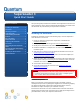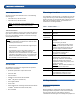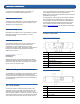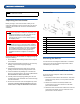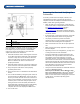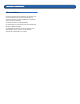Quick Start Guide
SuperLoader 3 Quick Start Guide
Installing the Device Drivers 0
There are two device drivers associated with the
SuperLoader 3 autoloader. One for the autoloader itself,
and a second for the tape drive within the autoloader.
Tape Drive Device Driver 0
Microsoft Windows 2000:
1 Make sure that you are logged on to the host server
with administrator privileges.
2 Download the latest drivers from http://
www.quantum.com/am/service_support/downloads/
default.htm. Save them to your host computer.
3 Open the device manager (please refer to your specific
OS documentation for instructions). For example, right-
click the My Computer icon on the Windows desktop,
click Manage, and then click Device Manager.
• The drive should be listed under the ? Other
Devices item as QUANTUM [drive type] SCSI
Sequential Device.
4 Right-click the appropriate listing, click Uninstall, and
then click OK to confirm that you want to remove the
device.
5 Click Action in the upper-left corner of the Computer
Management dialog box.
6 Click Scan for Hardware Changes. Windows 2000
now scans for the SuperLoader 3 drive. The drive
appears under ?Other Devices again.
7 Right-click the appropriate listing and click Properties.
8 Select the Driver tab.
9 Click Update Driver.
10 When the Upgrade Device Driver Wizard appears, click
Next.
11 Click Display a list... and then click
Next.
12 Scroll down and click Tape Dr iv e, and then click Next.
13 Browse to the location where the drivers were saved to
the host computer, and then click OK.
N
OTE: Device drivers are required if you intend to use
the Microsoft Windows 2000 native backup
application. Commercial backup applications
provide all necessary device driver support. Refer to
www.quantum.com
for a list of compatible backup
applications. Please note that Microsoft Windows
NT
®
does not include native support for
autoloaders. A backup application must be used if
using the SuperLoader 3 autoloader under Microsoft
Windows NT.
14 Click the Quantum SuperLoader 3 [drive] entry, and
then click Next.
15 Click Next to install the driver.
16 Click Finish.
17 Click the Device Properties dialog box.
The drive now appears in Device Manager under Ta p e
Drives and is ready to use.
Autoloader Device Driver 0
Microsoft Windows 2000:
1 Make sure that you are logged on to the host server
with administrator privileges.
2 Download the latest drivers from http://
www.quantum.com/am/service_support/downloads/
default.htm. Save them to your host computer.
3 Right-click the My Computer icon on the Windows
desktop, click Manage, then click Device Manager.
The autoloader should be listed under Medium
Changers as Unknown Medium Changer Device.
4 Right-click the Unknown Medium Changer Device
listing, click Uninstall, then click OK to confirm that
you want to remove the device.
5 Click Action in the upper-left corner of the Computer
Management dialog box.
6 Click Scan for Hardware Changes.
Windows 2000 now scans for the Quantum
SuperLoader 3 Autoloader. The autoloader appears
under Medium Changers again.
7 Right-click the Unknown Medium Changer Device
listing and click Properties.
8 Select the
Driver tab.
9 When the Upgrade Device Driver Wizard appears, click
Next.
10 Click Display a list... and then click Next.
11 Browse to the location where the drivers were saved to
the host computer, and then click OK.
12 Click the Quantum SuperLoader 3 Autoloader entry
and click Next.
13 Click Next again to install the driver.
14 Click Finish.
15 Close the Device Properties dialog box.
The autoloader now appears in Device Manager under
Medium Changers and is ready to use.