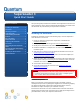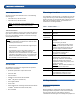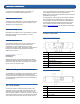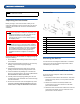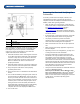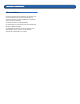Quick Start Guide
SuperLoader 3 Quick Start Guide
If the supplied SCSI cable does not fit the connector on your
SCSI host adapter, you either have an incompatible SCSI
host adapter or you need to purchase a cable adapter.
Contact your service representative or your SCSI host
adapter manufacturer for information.
1 Attach the terminator to the remaining SCSI connector
on the back panel of the autoloader (if the autoloader
is the last or only device on the SCSI bus). Otherwise,
attach the cable to the next device on the SCSI bus.
Make sure that the last device on the SCSI bus is
properly terminated.
2 Attach the female connector of the power cable to the
power connector on the back panel of the autoloader.
3 Plug in the power cable to the nearest properly
grounded power outlet.
4 Plug in the host server or workstation and all attached
devices.
5 Turn on the autoloader by setting the power switch on
the front panel to the ON position. Turn on any other
devices you turned off earlier. Check the LCD screen to
make sure the autoloader is receiving power. If it is not,
check the power connections and your power source.
During the Power-on Self Test (POST), both LEDs are
illuminated briefly, followed by only the Ready/Activity
LED flashing. When the initialization sequence is
complete, the LCD screen displays the Home screen.
6 Turn on the server.
1 Ethernet cable
2SCSI cable
3SCSI terminator
Preparing the Host and Verifying the
Connection
0
If necessary, install a SCSI host adapter, software, and
compatible drivers. Refer to the manuals for the host
computer and SCSI host adapter for detailed instructions. In
addition, follow these general guidelines:
• When the host server is powered on, install software,
and/or drivers that are compatible with the autoloader
(see Installing the Device Drivers
). Software
compatibility information is available at
www.quantum.com
. Most backup software packages
require an additional module to communicate with the
autoloader robotics.
• If the host server is connected to a network, check with
the system administrator before turning off power.
• Use proper procedures to prevent electrostatic
discharge (ESD). Use wrist-grounding straps and anti-
static mats when handling internal components.
• Make sure that the host server has an open expansion
slot.
• Make sure that your backup application supports the
SCSI host adapter.
• Depending on the server configuration, you may need
to change the SCSI ID of the autoloader.
• Ensure the autoloader is properly terminated. If the
autoloader is the only SCSI device other than the SCSI
host adapter on the selected SCSI bus, it must be
terminated. Likewise, if the autoloader is physically the
last SCSI device on the SCSI bus, it must be terminated.
Only the devices physically at the beginning and end of
the SCSI bus should be terminated. If the host is located
at the beginning of the SCSI bus, the host should
already have a terminator installed.
• Verify the connection between the autoloader and host
by going to Settings>Control
Panel>System>Hardware>Device Manager>Tape
Drive and/or Media Changer in Microsoft
®
Windows
®
2000, Microsoft Windows XP and Windows Server
®
2003. For more information on verifying the connection
of SCSI devices, consult the operating system
documentation.