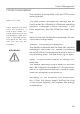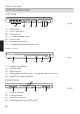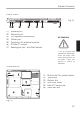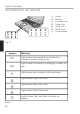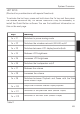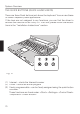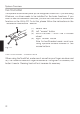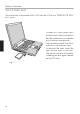User manual
72
The system automatically sets up the integrated TouchPad. If you are using
Windows, no driver needs to be installed for the basic functions. If you
wish to use the advanced functions, you can nd the driver to activate the
function on the Utility CD. To do this, please follow the instructions in the
“Installation Instructions” section.
(1)
Sensor eld
(2)
Left “mouse” button
(3)
Scroll buttons – work like a mouse
wheel
(4)
Right “mouse” button
Note for lweft-handed users: most ope-
rating systems enable reversal of the
mouse buttons.
THE TOUCHPAD - OPERATION
Fig. 14
System Overview
THE TOUCHPAD
When using the TouchPad, make sure it as well as your nger are clean and
dry. The TouchPad reacts to nger movements. The lighter it is touched, the
better it reacts. Pressing hard will not increase its accuracy.