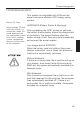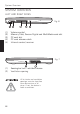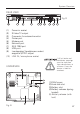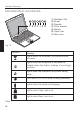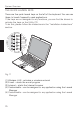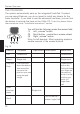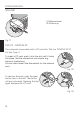User guide
72
System Overview
THE TOUCHPAD
The system automatically sets up the integrated TouchPad. Provided
you are using Windows, you do not need to install any drivers for the
basic functions. If you wish to use the advanced functions, you can find
the drivers to activate the keys on the Utility CD. To do this, please follow
the instructions in the “Installation Instructions” section.
You will find the following under the sensor field:
(1) Left „mouse“ button
(2) Scroll button – works like a mouse wheel
(3) Right „mouse“ button
Note for left-handers: Most operating systems
enable reversal of the mouse buttons.
Fig. 14
Function Left button Right button Scroll button
Run
Select
Drag and
Drop
Double-click
Single-click
Sensor field
Click and hold
down the button,
then move the
cursor to the
position you want,
using the pad.
Let go.
Double-touch
Single-touch
Double-touch,
and on the
2nd touch keep
your finger on
the pad and
move it to the
position you
want. Lift
finger from
pad
Open
short-cut
menu
Single-click
Scroll
Click at the top /
bottom / right / left