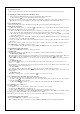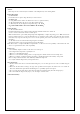User's Manual
(4). Wearing the headset
Hold both sides of the headset
》》
Ear hook the headset from the back of head
》》
Gently adjust headset position.
(5). Adjusting the volume of the headset for listening to music
(a). Press the button of the headset to increase the listening volume of the headset.
(b). Press the button to decrease the listening volume of the headset.
Note: You want to listen to music (after initial pairing), just adjust the volume from your headset and audio device (ipod/
MP3/ CD player etc.) together and turn on both devices. They will automatically connect and listen the music.
2.2 Use with mobile phone
Before start pairing, please refer to the manual of your mobile phone and read through the pairing chapter.
(1). Turning on and pairing
(a). Turn on the headset power, press the button of the headset for 4 seconds till the blue and red indicators begin to
flash alternatively. The headset is now in pairing mode.
(b). Turn on your Bluetooth mobile phone, follow the manual of your mobile phone to activate Bluetooth device pairing
process. Your mobile phone will found the stereo headset device in the devices list. Select it for pairing.
(c). The mobile phone display will prompt you for pairing pin-code during pairing, please enter “0000” to successfully
complete the pairing process.
(d). When the pairing process is successfully completed, the blue indicator will flash. The headset is now in standby mode
and will connect your mobile phone automatically
(e). Now you can put on the headset to play music. When the headset is receiving a phone call, ring tones will be heard on
the headset.
Note: (a). If no pairing is possible over a period of time (Aprox. 1 minute), the pairing process will be stopped. You have to
repeat STEP 2.2(1) to successfully complete the pairing.
(b). your Bluetooth mobile phone have to support A2DP and AVRCP profiles, and can play music function.
(2). Adjusting the volume of the headset
Please repeat STEP 2.1(5) to adjust the volume of the headset
(3). Making calls
Dial the phone number on you mobile phone as you normally do. The sound will be transmitted to the headset.
(a). Receiving or ending calls
When the headset is paired with your phone, and when there is an incoming call, you will hear a musical beep. Then press
the button to receive the call. When there is a call in session, you can press the button to end the call.
Note: Due to the different design of some mobile phones, an auto-disconnect may happen even when the headset is
powered on.
(b).
Redialing the call
Press the button and hold 2 seconds. After hearing a beep sound, say the name of the person you recorded on your
phone.
(The availability of this function depends on the design of the mobile phone you use. Please refer to the manual of your
mobile phone for the voice-dialing function. )
(c). Voice-dialing
After ending the call, you can press the button and hold 2 seconds to redial the call you just ended.
(The availability of this function depends on the design of the mobile phone you use. Please refer to the manual of your
mobile phone.)
(d). Rejecting a call
When there is a call in session, you can press the button for 3 seconds to reject a call.
2.3 Use with music player and mobile phone at the same time.
(a). The stereo headset needs to be paired and connected with both devices.
(b). When a phone call comes in while listening to music, the music will stop and you will hear ring tones on the headset,
press the the button to answer the call.
(b). Press the button for at least one second to terminate the call, and the music will automatically resume.
2.4 Use with Bluetooth PC or PDA devices
(1). Connect with PC
(a). Install Bluetooth driver and plug the Bluetooth USB dongle to a free USB port on your computer.
(b). Please repeat STEP 2.2(1).(a). to in pairing mode.
(c). Please click to search the service of Bluetooth stereo headset device in the
Bluetooth driver.
(d). Your computer
display will prompt you for pairing pin-code during pairing, please enter “0000” to successfully complete
the pairing process. Then connect Bluetooth stereo headset and your computer
Note:
If need to chat on VoIP, please connect headset service before launching VoIP software such as Skype, MSN and Messenger etc.
(2). Adjusting the volume of the headset
Please repeat STEP 2.1(5). to adjust the volume of the headset.
Note: your Bluetooth dongles or devices have to support A2DP and AVRCP profiles, and can play music function.