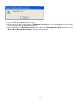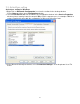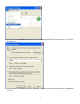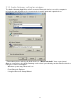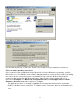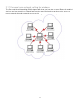User's Manual
Table Of Contents
2.8. Serial port setting
The Bluetooth Serial Port service allows two Bluetooth devices to establish a wireless connection
through virtual communications ports and then use that connection as if it were a hardwired serial
cable between the devices.
To establish a Bluetooth serial port connection:
Connections are initiated from the client:
1. On the client, in the Folders pane of "My Bluetooth Places", select "Entire Bluetooth
Neighborhood".
2. In the right pane of "Entire Bluetooth Neighborhood", right-click anywhere except on a
device name and select "Refresh" from the pop-up menu.
3. In the Folders pane of "My Bluetooth Places", right-click the server you want to establish a
connection with and select "Discover Available Services" from the popup menu to update the
available services list. The available services will be displayed in the right pane of "My
Bluetooth Places".
4. In the right pane of "My Bluetooth Places", double-click "Bluetooth Serial Port". A dialog
box appears that contains the communications port number assigned to this connection by the
client. The application that will use this connection must be configured to send data to this port.
Depending on the security configuration, the dialog box that provides communications port
information may not appear until after Authentication and Authorization have been accomplished.
The application on the server must be configured to use the correct communications port.
To determine the communications port being used by the service:
* On the server, in the Folders pane of "My Bluetooth Places", right-click "My Device"
and select "Properties" from the pop-up menu
* In the "Bluetooth Configuration Panel", select the "Local Services" tab.
* Double-click the "Bluetooth Serial Port" service to display its "Service Properties"
dialog box. The "Service Properties" dialog box shows the communications port the
connection is using.
To close a Bluetooth serial port connection
Connections are normally closed from the client:
* On the client, in the Folders pane of "My Bluetooth Places", select (highlight) the device that is
providing the "Bluetooth Serial Port" service.
* In the right pane of "My Bluetooth Places", right-click "Bluetooth Serial Port" and then select
"Disconnect Bluetooth Serial Port" from the pop-up menu. Though not
recommended, connections can also be closed from the server:
* On the server, in the Folders pane of "My Bluetooth Places", select (highlight) "My Device".
* In the right pane of "My Bluetooth Places", right-click "Bluetooth Serial Port" and then select
Stop to close the service. The service must be re-started before it will be available to
remote devices (right-click Bluetooth Serial Port and select Start from the pop-up menu).
24