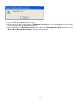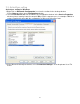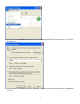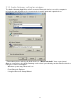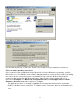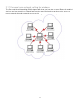User's Manual
Table Of Contents
2.6. PIM Item Transfer setting
Overview
The Bluetooth PIM Item Transfer application allows this computer to send and receive Personal
Information Manager items to-and-from a remote Bluetooth device. Item transfer can be
accomplished several ways:
To send, receive or exchange business cards:
1. From Windows Explorer, My Bluetooth Places, right-click the PIM Item Transfer service on a
remote device and select the appropriate option. or In the Windows system tray, right-click the
Bluetooth icon, select Quick Connect Business Card Exchange, select a device from the list,
select the appropriate option from the shortcut menu, and then click OK.
2. From Windows Explorer, My Bluetooth Places, highlight the PIM Item Transfer service on a
remote device, and then, from the Bluetooth menu on the Windows menu bar, select the
appropriate action.
In addition to the business card options listed above, you can also send Notes (*.vnt), Email
(*.vmg) and Calendar (*.vcs) items from this menu.
3. From within a supported Personal Information Manager, select one or more items and then,
from the PIM's File menu, select Send to Bluetooth.
Whether sent items are accepted by the remote device is determined by how the remote device's
PIM Item Transfer service is configured.
Close a PIM Item Transfer Connection
This application closes the open connection automatically when its task is complete.
Configure PIM Item Transfer
The Bluetooth Configuration Panel > Client Applications > PIM Item Transfer > General tab
provides options to configure:
‧ Click the application name to change it, highlight the existing name and enter the
new name.
‧ Enable or disable secure connection. To enable secure connection, place a checkmark in the
box.
‧ How your business card is handled when it is requested by a remote device. The Send My
Business Card options are:
Choose a business card as needed-each time a remote device requests your business card you
must select a card from your PIM. If you ignore the request the remote device will receive a
timeout notice.
Always send the same business card-when this option is selected a dialog appears that allows
you to set a default business card, which will be sent automatically when requests are received.
Where to store received business cards. The Received Business Cards options are:
Microsoft Outlook
Outlook Express
Lotus Notes
NOTE: The selected Received Business Cards option does not influence the settings on
other PIM-related property pages.
For example, even if the PIM Item Transfer service business card option on this computer
is configured to "Do Not Accept", the PIM Item Transfer application will still accept usiness
cards that the application has specifically requested via its "Receive" or "Exchange"
functions.
Email attachments. The only option is include or do not include attachments with email that is sent
or received on this computer using this service.
22