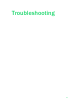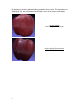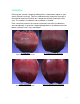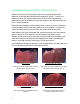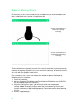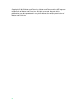User manual
67
5. Find the line “<add key=”DisplayPointLimit” value=”3500000” />”. The
number is the number points the software will display. The default is 3.5
million points.
6. Change “3500000” to a lower number (i.e. “1500000”. The range of usable
display information is from a low of 1 million points (1000000) to a high of 5
million points (5000000).
7. Save the changes to the file, close the Config file and relaunch the MF
software.
8. Open your point cloud files, mesh and combine using the new settings.
For a graphics card issue, we recommend users ensure they have the latest
drivers installed on their respective computers. Find the manufacturer of the
graphics card and search for the brand name and “graphics card driver” on
Google to find the manufacturer’s website. Download the driver update directly
from their site.
Mesh Appears Wrinkled
After completing a scan and attempting to mesh the point cloud, the vertical
strands of points that comprise all point clouds could be visible on the mesh. Or,
after meshing, the object might appear wrinkled.
This can happen when the octree depth is set too high relative to the quality of
scan that was captured. In other words, a low quality scan typically doesn’t
result in a great mesh, regardless of how high the octree depth is set. As a
consequence, it may be better to set the octree depth and/or degree settings
lower to yield a mesh with less ripples.
Wrinkled Mesh
Octree Depth: 9
Degree: 4
Note the orange peel-like surface.
Smooth Mesh
Octree Depth: 7
Degree: 3
While lacking crisp edges, this mesh is
smoother.