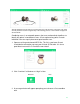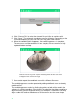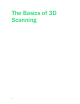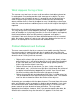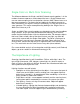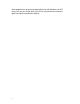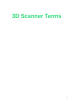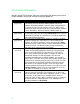User manual
30
4. Click “Choose File” to select the cleaned file you’d like to combine with.
5. Click “Open”. The automatic combining process will begin. Depending on the
size and complexity of your scan files, this may take a few minutes.
6. When the combining bar disappears, the combining process is complete.
The two scans are now combined. In our sample, the vase now has a fully
captured bottom and top.
Note the crisscrossing rows of points indicating where the two scans have
overlapped in this zoomed in image.
7. Save and/or export the combined scan with a different file name.
The combining process can be repeated by adding additional scans to already
combined files.
The combining process works by finding key points on both of the models the
software is asked to combine. Occasionally, the algorithm that helps combine or
align two scans gets the alignment wrong. For example, it’s difficult to correctly
align a cube with another cube because all the corners are the same shape.