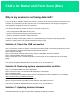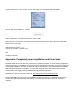Frequently Asked Questions
In the top-left corner of the screen, click on the Apple icon and select “About this Mac”
Click on the “System Report…” button.
Under “Hardware” in the left-hand column, select “USB”.
If the scanner is connected, you should see two devices listed next to each other under the USB
Device Tree on the right:
“Miscellaneous Device:” – or –
“Vendor ID: 0x046d (Logitech Inc.)”
and
“Arduino Leonardo:”
Appendix: Completely removing Matter and Form Scan
Because Matter and Form does not come with an installer/uninstaller, in some extreme situations it
may be necessary to completely remove the scanner software and reinstall it. It may be possible for
the installed software to become corrupted through a bad upgrade, some unexpected compatibility
with settings and data files manifests, or some other external factor affects the install. In these
extreme cases we suggest using FreeMacSoft’s AppCleaner application.
AppCleaner is free and can be found here: http://www.freemacsoft.net/appcleaner
Simply drag Matter and Form from the Applications folder and drop it on AppCleaner and have it
remove all of the associated files and settings. Once the files have been removed, reboot the
machine.