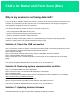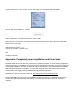Frequently Asked Questions
Step 1: Remove the Matter and Form software (see Appendix: Completely removing Matter and Form
Scan).
Step 3: Restart your Mac
Step 4: Download and install the most current version of the Matter and Form software
Step 5: Start the Matter and Form software
Step 6: Connect scanner to the Mac via the USB port and power the unit on
If the solution is successful, the scanner should be detected within 10 seconds.
If none of the possible solutions works, contact us at support@matterandform.net for more help.
Why is calibration failing?
This can be caused by a number of reasons including using an unsupported OS X or hardware
version, using a faulty USB cord, connecting through an unsupported USB hub or port replicator, or a
hardware failure.
Solution A: Update software
Step 1: Ensure the software is running on OS X 10.9.0 or later and on Mac hardware manufactured
post-2011.
Step 2: Ensure that the machine has at least 2-3 GB of free hard drive space
Step 3: Remove the software (see Appendix: Completely removing Matter and Form Scan)
Step 4: Download and reinstall the latest version of the Matter and Form software from our website
(https://matterandform.net/download/install).
Solution B: Check the USB connection
Step 1: Ensure the scanner is directly connected to the Mac through a functioning
Step 2: Restart your Mac.
Step 3: Download & install the most current version of Matter and Form software if
Step 4: Start the Matter and Form software.
Step 5: Power the unit on.
Step 6: Calibrate again.
If calibration fails again, there may be something physically wrong with the USB cable or with the
scanner. You can repeat Solution B with a different USB cable, if you have one. If not or if the new
cable does not work, there may be a hardware failure. Contact support@matterandform.net for help.
Appendix: Verifying the scanner connection