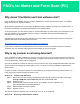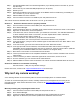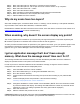Frequently Asked Questions
Step 5: Next, select the option for "Browse my computer for driver software"
Step 6: Next, select the option for "Let me pick from a list of device drivers on my computer"
Step 7: Next, select the "Have Disk..." button
Step 8: Next, select the "Browse" button
Step 9: Next, navigate to C://Program Files/Matter and Form/Drivers/Camera/Video
Step 10: Next, click “IvPRO5v.inf” and complete the install process
Step 11: Start the Matter and Form software
Why do my scans have two layers?
Scans with multiple layers, sometimes called “shells” or “shelling”, can be caused by a sub-optimal calibration,
any movement of the scanner after calibration, or hardware defect.
Recalibrate the software after ANY movement of the scanner. If this still doesn’t correct the issue contact us at
support@matterandform.net for further troubleshooting.
When scanning, why doesn’t the screen display any points?
The current graphics driver installed on your system may not support the version of OpenGL required by the
MF software. OpenGL is an interface that is used to render 2D and 3D graphics.
To see if you have the latest version of OpenGL for your graphics card driver, go to your system’s graphic card
manufacturer’s website and download and install the latest device driver. To find who manufactured your
graphics card, go to “Device Manager” and look under “Display Adapters”.
I get an application message that I don’t have enough
memory. What does the message mean? How can I fix it?
This message indicates that insufficient memory has been allocated by the Matter and Form software to
display the specified number of 3D points in the software viewer.
In order to prevent or reduce the likelihood of this notification message, change the scanner software
configuration file to reduce the value for displayable points.
Step 1: Close the Matter and Form scanner software.
Step 2: Go to the install directory (i.e. C:\Program Files\Matter and Form)
Step 3: Go to the “Scanner” directory
Step 4: Locate the file and “EchoScan.exe.Config” and open the file for editing in your preferred text
editor.
Step 5: Locate the Display Point Limit parameter. I will look like the following:
<add key="DisplayPointLimit" value="3500000" />
Step 6: Change the 3500000 to a lower number such as 2000000. (NOTE: This is the maximum number
of points the software will display. This setting does not restrict the number of points that can be
captured in a scan. This setting only affects how many points will be displayed.)
Step 7: Save and close the file
Step 8: Start the software and proceed to scan or mesh
(REMEMBER! Reducing the display point limit value will not affect the quality of the scan or mesh. The scan
can be exported with full quality to be viewed in your preferred CAD software.)