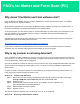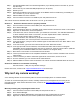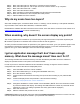Frequently Asked Questions
Step 1: Uninstall the Matter and Form software application (if you already did this in Solution A, you can
skip this step)
Step 2: Disconnect any non-essential USB peripherals (i.e. 3D printer).
Step 3: Restart you PC
Step 4: Download & install the most current version of the Matter and Form software (if you already did
this in Solution A, you can skip this step)
Step 5: Start the Matter and Form software
Step 6: Connect scanner to the PC via a USB 2.0 port and power the unit on
The scanner should be detected within 30 seconds. If it’s not, go to Solution C.
Solution C Ensure the Arduino Driver is properly installed
Step 1: Connect scanner to the PC via the USB 2 port and power the unit on
Step 2: Go to Device Manager
Step 3: Locate the Arduino device. It is probably under “Other Devices” because the driver is not installed.
Step 4: Right click on the Arduino, choose “Properties”
Step 5: In the Driver tab, next to “Driver Provider”, you should see “Unknown”. This indicates that there is
no driver installed. If the driver is “Unknown”, click the "Update driver” button. Otherwise,
discontinue this solution and try Solution D.
Step 6: In the next window, click "Browse my computer for driver software”
Step 7: In the next window, click "Let me pick from a list of device drivers on my computer”
Step 8: In the next window, you'll get a list of hardware types. At the bottom there is a "Next" button. Click
the "Next" button.
Step 9: In the next screen, ignore the list of devices and click the "Have Disk" button.
Step 10: In the popup Install from Disk window, click the Browse button and browse to C:\Program
Files\Matter and Form\drivers\Arduino and click on arduino.inf. Click the "Open" button. (Note this
assumes you’ve installed the Matter and Form software in C:\Program Files)
Step 11: Now click the "OK" button on the Install from Disk window.
Step 12: You'll be presented with a list of compatible hardware. Choose "Arudino Leonardo" then click the
"Next" button.
Step 13: You'll be asked if you want to install the signed driver from Arduino, choose to do so.
Step 14: Once it's installed, you can close the driver install windows.
Step 15: Start the Matter and Form scanner software. The scanner should be detected within 30 seconds.
Solution D: Camera isn’t connected or working
See next section – “Why isn’t my camera working?”
If these don’t work, contact us at support@matterandform.net for more help.
Why isn’t my camera working?
A non-working camera can be caused by either a conflict of the display driver or hardware failure.
To check for a camera display driver conflict, manually install the pre-packaged driver according to the
instructions below. If the camera still doesn’t work, contact us at support@matterandform.net for further
troubleshooting.
Manually installing the pre-packaged camera driver
Step 1: Connect scanner to the PC via the USB port and power the unit on
Step 2: Go to Device Manager
Step 3: Locate the Logitech HD Webcam C270 listed under the ‘Imaging Devices’ section
Step 4: Right click on the device, and select "Update Driver Software" from the menu