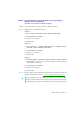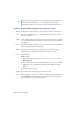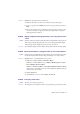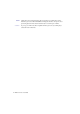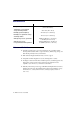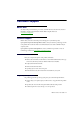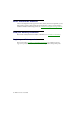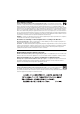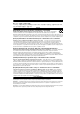User Manual
Matrox C-Series – User Guide 23
2
Solution
Manually move the program window or dialog box:
1
Make sure the window you want to move is selected, then press [Alt]+[Space].
2
If you see a pop-up menu, click
Move
. If you don’t see a pop-up menu, press [M] (for
Move
).
3
Press on one of the arrow keys once and move your mouse pointer to where you want
the window or dialog box to appear, then click. The program window or dialog box
should appear where you clicked.
Problem Display on digital monitor appears blurry or uses only a portion of the
screen
1
Cause
You may be using a lower display resolution than what your digital monitor supports. If your
monitor supports display scaling, the image on your screen may appear blurry. If display
scaling isn’t supported, the display may use only a portion of your screen.
1
Solution
Select the highest display resolution available. This generally results in better image quality.
Problem Mouse pointer flickers or disappears when it’s over a video window
1
Cause
You may be using a customized mouse pointer. Windows draws customized mouse pointers
in a way that may cause them to flicker or disappear while they’re over a video window.
1
Solution
Windows 10/8.1/7
– Use default Windows mouse pointers:
1
Windows 10
– Right-click
Start
Æ
Control Panel
Æ
Mouse
.
Windows 8.1
– From the
Start
screen, go to
All Apps
Æ
Windows Systems
Æ
Control
Panel
Æ
Hardware and Sound
Æ
Mouse
.
Windows 7
– Click
Start
Æ
Settings
*
Æ
Control Panel
Æ
Hardware and Sound
*
Æ
Mouse
(double-click*). (* Depending on your version and configuration of Windows, this part
of the step may not be necessary.)
2
Click the
Pointers
tab.
3
In the
Scheme
box, select (or reselect) “
(None)
”, t h e n c l i c k
OK
.
Problem Can’t play certain videos
1
Cause
The video source may be copy protected.
1
Solution
The media player you’re using may not allow you to play back copy-protected video content.