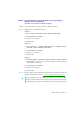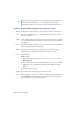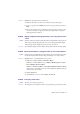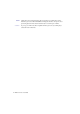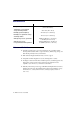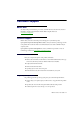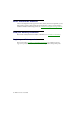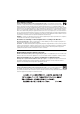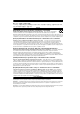User Manual
22 Matrox C-Series – User Guide
Problem Program window or dialog box doesn’t appear on screen
1
Cause
Another window or dialog box may be covering the window or dialog box you want to see.
1
Solution
Move, close, or minimize any window or dialog box that may be covering the window or
dialog box you want to see.
2
Cause
If you’re using multi-display mode, the program window or dialog box may be in a display
or on a monitor that’s unusable. (For example, your monitor may not be properly connected
or configured.)
1
Solution
Make sure all the displays and monitors you want to use are usable. For more information,
see the other troubleshooting items in this guide.
3
Cause
The software may be using a display you didn’t intend to use or the software may be
configured to use more displays than the actual number of monitors you have.
1
Solution
Disable the display:
Windows 10/8.1/7
–
1
From the main interface of PowerDesk (see “Accessing PowerDesk”, page 14), click
Multi-Display Setup
.
2
In the work area, select the display you want to disable, and then drag it to the
Unused
outputs
section. (You can also disable the display by right-clicking it and selecting
Remove
.)
3
Click
OK
to apply your changes.
4
Cause
The program window or dialog box may be somewhere off-screen.
1
Solution
If the program window you want to see is named on the Windows taskbar, right-click on it
and select
Maximize
. (If you click
Restore
the program window goes back to its previous
position. To fix this problem, see the other solutions.)
Note:
If you identify a program that doesn’t work well with Matrox acceleration, please
contact Matrox technical support (see page 27) and describe the problem. This
information may help us come up with a fix or work-around in a future driver release.