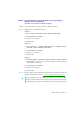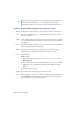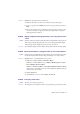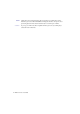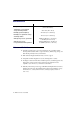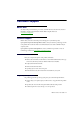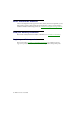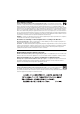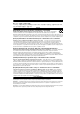User Manual
Matrox C-Series – User Guide 21
Problem Screen image defects appear, program doesn’t run properly, or
Windows doesn’t work properly
(example: mouse pointer not drawn properly)
1
Cause
Some programs may not work properly with some Matrox acceleration.
1
Solution
Windows 10/8.1/7
– Disable Windows effects:
Windows 10
–
1
Right-click
Start
Æ
Control Panel
Æ
System
Æ
Advanced system settings
.
2
Under
Performance
, click
Settings
.
3
Disable one or more features.
4
Click
OK
Æ
OK
.
Windows 8.1
–
1
From the
Start
screen, go to
All Apps
Æ
Windows Systems
Æ
Control Panel
Æ
System
and Security
Æ
System
Æ
Advanced system settings
.
2
Under
Performance
, click
Settings
.
3
Disable one or more features.
4
Click
OK
Æ
OK
.
Windows 7
–
1
Click
Start
Æ
Settings
*
Æ
Control Panel
Æ
System and Security
*
Æ
System
Æ
Advanced
system settings
. (* Depending on your version and configuration of Windows, this part
of the step may not be necessary.)
2
Under
Performance
, click
Settings
.
3
Disable one or more features.
4
Click
OK
Æ
OK
.
2
Solution
If possible, update your Matrox display driver. Matrox makes new display drivers available on
the Matrox Technical Support Web site (www.matrox.com/graphics/en/support/drivers
).
Note:
If your Matrox product was provided by the manufacturer of your computer, check
the Web site of that manufacturer for the latest display driver. A display driver provided by
the manufacturer of your computer is more likely to be tested with your computer model.