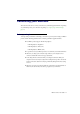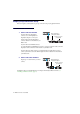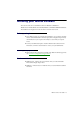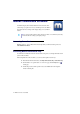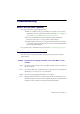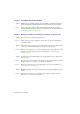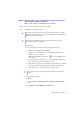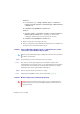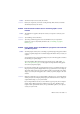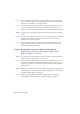User Manual
18 Matrox C-Series – User Guide
Windows 8.1
–
a
From the
Start
screen, go to
All Apps
Æ
Windows Systems
Æ
Control Panel
Æ
Programs
Æ
Programs and Features
Æ
Uninstall a program
Æ
Matrox PowerDesk
Æ
Uninstall
Æ
Yes
.
b
Click
Matrox C-Series WDDM Driver
Æ
Uninstall
Æ
Yes
.
Windows 7
–
a
Click
Start
Æ
Settings
*
Æ
Control Panel
Æ
Programs
*
Æ
Programs and Features
Æ
Matrox PowerDesk
Æ
Uninstall
Æ
Yes
. (* Depending on your version and
configuration of Windows, this part of the step may not be necessary.)
b
Click
Matrox C-Series WDDM Driver
Æ
Uninstall
Æ
Yes
.
3
Restart your computer for the changes to take effect.
4
After your computer has restarted, install the latest display driver for your Matrox card.
You may also need to reinstall other Matrox software.
Problem Can’t use Windows, Windows reports a configuration error, and/or
can’t install or uninstall Matrox display driver
1
Cause
The problem may be specific to the motherboard in your computer.
1
Solution
There may be a software update available for your motherboard. To find out what
motherboard model your computer is using, see your system manual. For more information,
contact the maker of your motherboard or computer. Many motherboard or computer
manufacturers have software updates available on their Web site.
2
Cause
Files on your system may have been deleted or corrupted.
1
Solution
Uninstall, then reinstall Matrox software. For more information, see page 17.
Problem Monitor settings aren’t automatically detected
Note:
You may need administrator rights to install certain software. For more information,
see Windows documentation.
WA R N I NG :
If incorrect software monitor settings are used, your display may become
unusable and
some
monitors can be permanently damaged. For more information, see
your monitor manual.