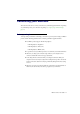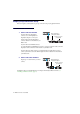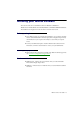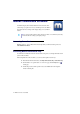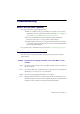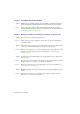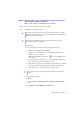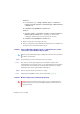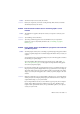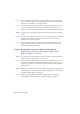User Manual
Matrox C-Series – User Guide 17
Problem After the startup screen, or after display settings are changed, the
screen image is garbled or unusable
(blank screen, rolling or overlapping screen images)
1
Cause
Files on your system may have been deleted or corrupted.
1
Solution
Uninstall, then reinstall Matrox software:
Windows 10/8.1/7
–
1
If your primary display is unusable, restart your computer in VGA mode:
a
Windows 10
– Click
Start
Æ
Power
Æ
Restart
.
Windows 8.1
– From the
Start
screen, go to
Shut down or sign out
, then select
Restart
to restart your computer.
Windows 7
– Click
Start
, point to the arrow ( ), then select
Restart
to restart
your computer.
If your primary monitor is unusable, see your system manual for information on
how to restart your computer using a hardware control.
b
Before
Windows starts, press [F8] for the Windows startup menu to appear. (If [F8]
doesn’t work, instead try pressing and holding [Ctrl] before Windows starts.)
c
Select “VGA mode” (or “Low resolution video”), then press [Enter].
2
To uninstall Matrox software:
Windows 10
–
a
Right-click
Start
Æ
Programs and Features
Æ
Matrox PowerDesk
Æ
Uninstall
Æ
Yes
.
b
Click
Matrox C-Series WDDM Driver
Æ
Uninstall
Æ
Yes
.
Note:
Before removing software, make sure you have all the necessary files to reinstall
software that may still be needed. Also, make sure the display driver you reinstall supports
all
Matrox products in your computer.
Note:
You may need administrator rights to uninstall certain software. For more
information, see Windows documentation.
Note:
If your system stops responding while it’s in VGA mode, select “Safe mode”
instead.