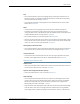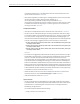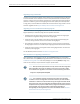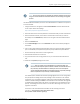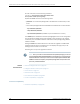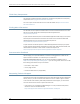Specifications
NOTE: We recommend that you upgrade all software packages out of band
using the console because in-band connections are lost during the upgrade
process.
The download and installation process for Junos OS Release 13.3 is different from previous
Junos OS releases.
1. Using a Web browser, navigate to the All Junos Platforms software download URL
on the Juniper Networks webpage:
http://www.juniper.net/support/downloads/
2. Select the name of the Junos OS platform for the software that you want to download.
3. Select the release number (the number of the software version that you want to
download) from the Release drop-down list to the right of the Download Software
page.
4. Select the Software tab.
5. In the Install Package section of the Software tab, select the software package for
the release.
6. Log in to the Juniper Networks authentication system using the username (generally
your e-mail address) and password supplied by Juniper Networks representatives.
7. Review and accept the End User License Agreement.
8. Download the software to a local host.
9. Copy the software to the routing platform or to your internal software distribution
site.
10. Install the new jinstall package on the router.
NOTE: After you install a Junos OS Release 13.3 jinstall package, you
cannot issue the request system software rollback command to return to
the previously installed software. Instead you must issue the request
system software add validate command and specify the jinstall package
that corresponds to the previously installed software.
The validate option validates the software package against the current configuration
as a prerequisite to adding the software package to ensure that the router reboots
successfully. This is the default behavior when the software package being added is
a different release. Adding the reboot command reboots the router after the upgrade
is validated and installed. When the reboot is complete, the router displays the login
prompt. The loading process can take 5 to 10 minutes. Rebooting occurs only if the
upgrade is successful.
Customers in the United States and Canada, use the following command:
user@host> request system software add validate reboot
source/jinstall-13.3R61-domestic-signed.tgz
187Copyright © 2015, Juniper Networks, Inc.
Migration, Upgrade, and Downgrade Instructions