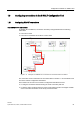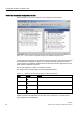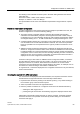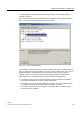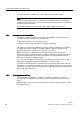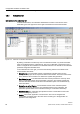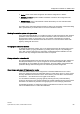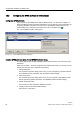Technical data
Configuration software for SINAUT ST7
1.8 Configuring connections in the SINAUT Configuration Tool
Software
86 System Manual, 07/2009, C79000-G8976-C222-07
For more information on SINAUT ST1, refer to release 05/2007 of the manual.
Note
To avoid including large numbers of connections unnecessarily in the list of possible and
configured connections, some connections used between two subscribers in both directions
are shown only in one direction.
A connection displayed in the configuration tool is always valid in both directions.
1.8.3 Recovering lost connections
If changes are made to connections in a project, it is advisable to open the
Recover lost
connections
window afterwards. You can do this with:
● The
SINAUT / Recover lost connections
menu or
● The
Recover lost connections
button on the right of the toolbar
If changes to the connection configuration, previously existing connections were modified
and either linked to other objects or completely deleted, connection configuration has
algorithms with which to find these lost connections in the project.
Deleted connections are displayed in red in the left-hand part of the
Recover lost
connections
window. Connections that are similar to the deleted connections may also be
listed in the right-hand part of the window. This allows you to check whether there is a
substitute or successor to the last connection.
If you no longer require the lost connections in the left-hand part of the window, you can
delete these by selecting and clicking the
Delete lost connections
button.
If connections are displayed in the right-hand part of the window that are similar to the last
connections you can insert these again if you have accidentally deleted connections and still
require them. To do this, select the connection in the right-hand part of the window and click
the
Recover connections
button.
1.8.4 Printing connection lists
To document the configured ST7 connections, the SINAUT configuration tool allows
connection lists to be printed in two formats. You start a printout with the
Project / Print
menu.
Before printing, you can use a print preview function to check the printout using the
Project /
Print Preview
menu.