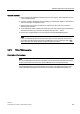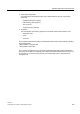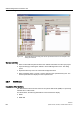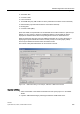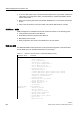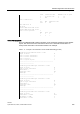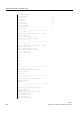Technical data
SINAUT Diagnostics and Service tool
3.3 SINAUT diagnostics
Software
System Manual, 07/2009, C79000-G8976-C222-07
381
Operator activities
1. Select a CPU in the
SINAUT subscriber list
of the open project. This is identified as CPU
1 in the following dialog.
2. Open the
Compare TD7 Block Structures
dialog by selecting the
SINAUT / TD7 Check of
the Communication Configuration
menu.
3. Select a CPU of the project has CPU 2 for comparison in the
CPU 2
box, below the
default option
Use CPU
.
4. As an alternative, select
Use file
in the
CPU 2
box and open a previously saved XML file
with the block data of any other CPU module by clicking on the
...
button.
5. Click on the
Compare
button. The
CPU Program Compare Result
dialog opens
Note
If you use the XML file with the block structure data of a CPU other than
CPU 2
in the
Compared TD7 Block Structures
dialog, the XML file must only contain the data of one
CPU. Otherwise, the dialog with the compare results will not open.
3.3.10 TD7onTIM diagnostics
Description of the functions
Note
The
TD7onTIM Diagnostics
function is available only for TD7onTIM-compliant TIM modules
on which parameters were set for the
TD7onTIM
software (for example TIM 3V-IE).
TD7onTIM Diagnostics
provides information on the status of the data transmission of the
TD7onTIM
software package of the TIM module selected in the SINAUT subscriber list.