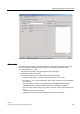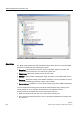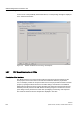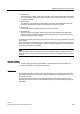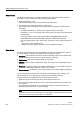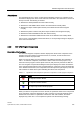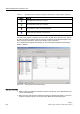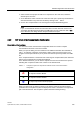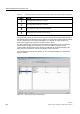Technical data
SINAUT Diagnostics and Service tool
3.3 SINAUT diagnostics
Software
System Manual, 07/2009, C79000-G8976-C222-07
379
3. Select a CPU of the project has CPU 2 for comparison in the
CPU 2
box, below the
default option
Use CPU
.
4. As an alternative, select
Use file
in the
CPU 2
box and open a previously saved XML file
with the block data of any other CPU module by clicking on the
...
button.
5. Click on the
Compare
button. The
CPU Program Compare Result
dialog opens
Note
If you use the XML file with the block structure data of a CPU other than
CPU 2
in the
Compared TD7 Block Structures
dialog, the XML file must only contain the data of one
CPU. Otherwise, the dialog with the compare results will not open.
3.3.9 TD7 Check of the Communication Configuration
Description of the functions
The
TD7 Check of the communication configuration
functions is used to compare
communication structures of two CPU modules
.
When you open the dialog, the CPU selected in the
SINAUT subscriber list
is selected as
CPU 1. To make the comparison, select either a further CPU of the same project or the
program overview (block structure) of any other CPU that was previously saved as an XML
file.
In the
Compared Stations / CPUs
area of the
CPU Program Compare Result
, the name and
station of the compared CPU modules are displayed.
In the
Results
area below, you can see the objects of the two CPU modules and a symbol
indicating their comparisons status into columns on the left-hand side.
Table 3- 7 Comparison symbol for components of the TD7 check of the communication
configuration
Symbol Status
The objects found are different
The objects found are identical
The object only serves informal purposes
When you select a pair of objects in the list on the left, the names of the relevant object
parameters and a comparison symbol are displayed for CPU 1 and CPU 2 in the right-hand
part of the
Results
area. The comparison symbols have the following meaning: