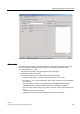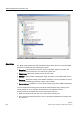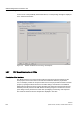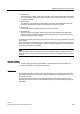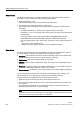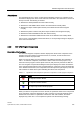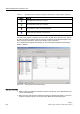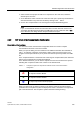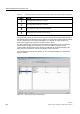Technical data
SINAUT Diagnostics and Service tool
3.3 SINAUT diagnostics
Software
376 System Manual, 07/2009, C79000-G8976-C222-07
Block tree
tab
The
Block tree
tab shows the information obtained on the project path and the path to all
subscribers in a tree structure. The following information is listed:
● Project Information (
__Info
)
with general information on the project path and the logical path
● All subscribers with
Subscriber
number /
Station
name,
with a listing of the system blocks and user objects freed subscriber with the following
information:
– All SINAUT data blocks (
__Blocks
) in the program directory of the CPU
– Information (__Info) on the module name, station name, type name, and subnumber of
the subscriber
– The system blocks. These can be: BASICTASK, PARTNERMONITOR, SAFE,
PARTNERSTATUS, PULSECOUNTER, STARTUP, TIMETASK, STARTUP
– The user objects (analog value, binary value, command, counter, setpoint objects etc.)
with
- information on their call data and a
- listing of the most important parameters of the individual user objects
Block list
tab
The
Block list
tab presents the data of the SINAUT block calls of all subscribers in the form
of a list. As default, the blocks are displayed in the following five columns:
● Subscriber: This contains the block icon and the subscriber number of the relevant CPU.
The system blocks have a blue icon, the user blocks a yellow icon.
● Object name: Name of the system block or the user object
● Objectno.: Object number of the SINAUT object, the number of the instance DB used on
the CPU
● Partnerno.: Subscriber number of the SINAUT destination or source subscriber as part of
the SINAUT addressing (subscriber number, object number)
● Partnerobjectno.: Destination or source object number as part of the SINAUT addressing
You can change the ascending order of the blocks within the block list by clicking on the
column headers to sort according to the parameters of the individual columns.
Further parameters are added to the view of the block list as follows:
1. Right-click within the tab and click on the
Add columns
context menu.
2. In the
Add columns
dialog that opens, click on the required parameters and confirm with
the
OK
button.
The added block parameters are not included permanently in the list view and are no
longer present the next time you open the dialog.
Note
The data of the block list are required for the configuration of a SINAUT ST7cc/sc control
center and can be saved for this purpose in an XML file.