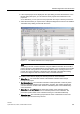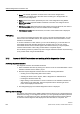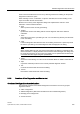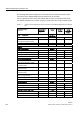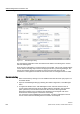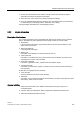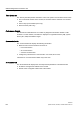Technical data
SINAUT Diagnostics and Service tool
3.1 Overview of the functions and operation of the SINAUT Diagnostics and Service tool
Software
System Manual, 07/2009, C79000-G8976-C222-07
333
function is then activated from a menu or by selecting a button and a dialog for the specific
diagnostic function then opens.
When
selecting
a menu, a subscriber, or object is described, this involves clicking on the
object once within the left mouse button
.
Buttons found in many of the diagnostics dialogs are explained here and not in each
subsection. These include the buttons:
●
Print:
Starts a printout of the currently open dialog.
●
Update:
Updates the content of the dialog with the current diagnostic data of the selected
subscriber.
●
Save:
Saves the content of the open dialog in a file. You can select any directory and file name
in the
Save
dialog.
●
Load:
Loads the diagnostic data relevant to the current dialog content from a previously saved
file into the open dialog. The loaded diagnostic data is displayed in the dialog.
Note
When
loading
data from a file, the current project data in the dialog is overwritten by the
data from the file. To display the data of the connected subscriber again, the dialog must
be closed and reopened, in some cases, the display can be updated with the data of the
connected subscriber again using the
Update
button.
●
Close:
Closes the current dialog. You return to the
Accessible Nodes
or
SINAUT subscriber list
.
●
Help:
Opens the online help function for the currently selected diagnostic function.
●
OK:
Confirms the entries made and closes the dialog.
●
Cancel:
Discards the entries made and closes the dialog.
3.1.3 Functions of the Diagnostics and Service tool
Overview of the diagnostic and service functions
The diagnostic functions of the SINAUT Diagnostics and Service tool can be grouped
together as follows:
● STEP 7 diagnostics
● SINAUT diagnostics (TIM status information and TD7 software diagnostics)
● Message protocol diagnostics
● Service functions