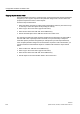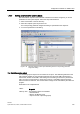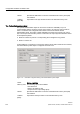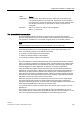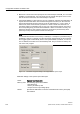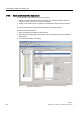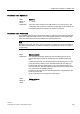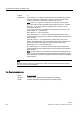Technical data
Configuration software for SINAUT ST7
1.10 TD7onTIM software package
Software
System Manual, 07/2009, C79000-G8976-C222-07
131
Object type Name Explanation
Parameter object for
send direction
Par12D_S Send max. 12 double words with parameters or
setpoints, object with 3 channels:
- operating mode status
local
- returned parameters
- parameter entry
Parameter object for
receive direction
Par12D_R Receive max. 12 double words with parameters or
setpoints, object with 3 channels:
- operating mode
local
- local parameter entry
- parameter output
Other data objects
Data object for send
direction
Dat12D_S Send max. 12 double words (at least 1 double word)
with any information
Data object for receive
direction
Dat12D_R Receive max. 12 double words (at least 1 double
word) with any information
The endings _S and _R in in the object names mean
S
end or
R
eceive.
The functions of the individual objects are described in detail in the section on setting
parameters for the send and receive channels.
Inserting objects in the project
To insert new SINAUT objects in the TD7onTIM of a subscriber, follow the steps outlined
below:
1. Go to the directory tree and select the TIM for which you want to configure the SINAUT
objects.
2. Open the standard library with the F7 key, the
Standard library
button in the toolbar or
using the
SINAUT / Standard Library for the TIM
menu. The library is opened in a
separate window. The objects are listed with the object name and a brief object
description.
3. In the standard library window, select an object with the mouse.
To insert several objects at the same time, select an object and press the arrow up or
down key while holding the Shift key or select distributed objects one after the other while
holding down the Ctrl key. All selected objects are shown on a colored background.
4. In the standard library window, click on the
Paste
button or select
Paste
in the context
menu (right mouse button). The selected objects are then added to TD7onTIM. They are
all displayed in the list box. Only the data objects are displayed in the directory tree below
the selected TIM.
5. You can delete an object you do not require from the TIM directory by selecting it in the
directory tree or in the list box and then selecting
Delete
in the context menu (right mouse
button).
6. Close the standard library with the
Close
button when you no longer require it.
Note
A maximum of 100 objects can be configured per TD7onTIM.