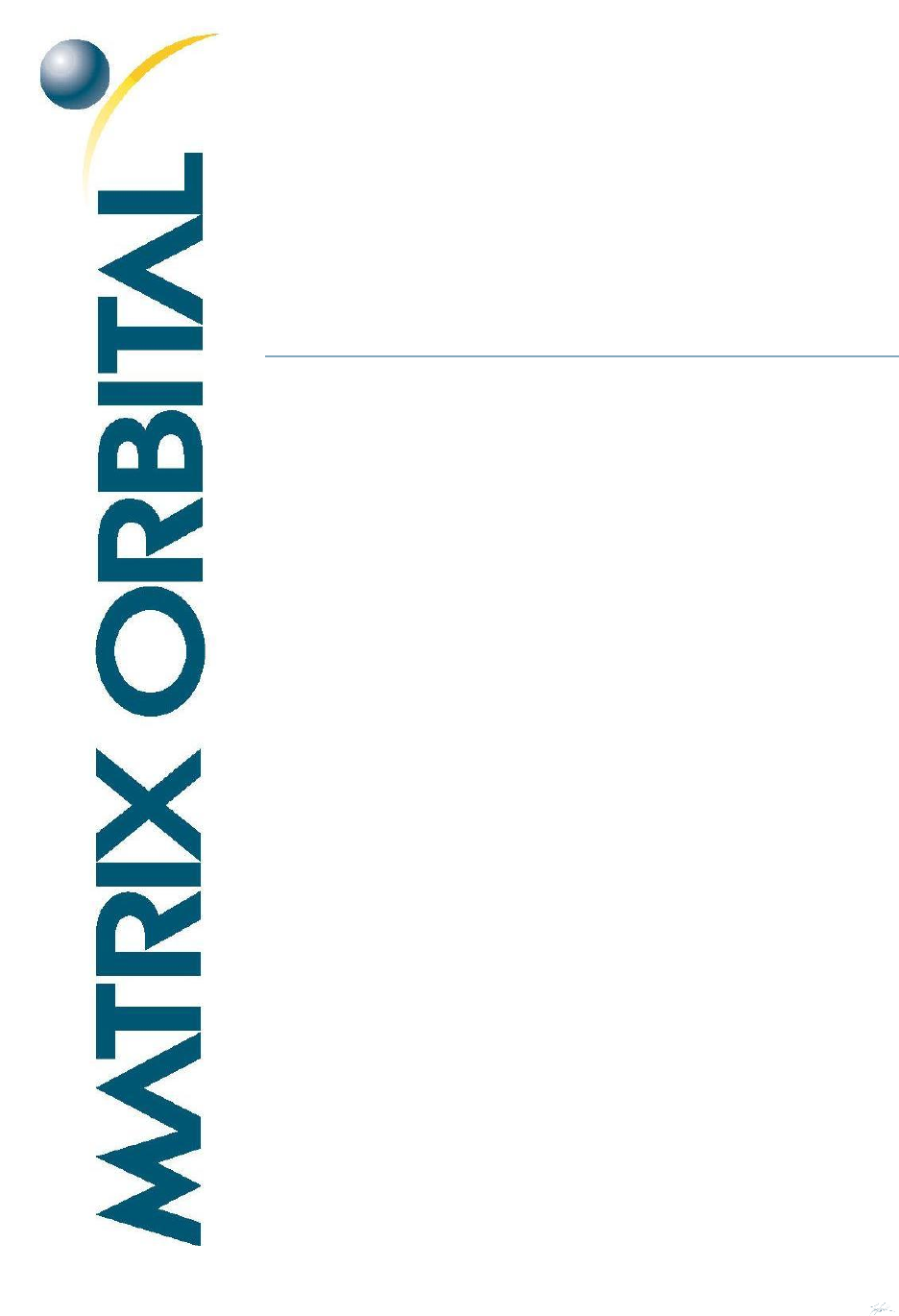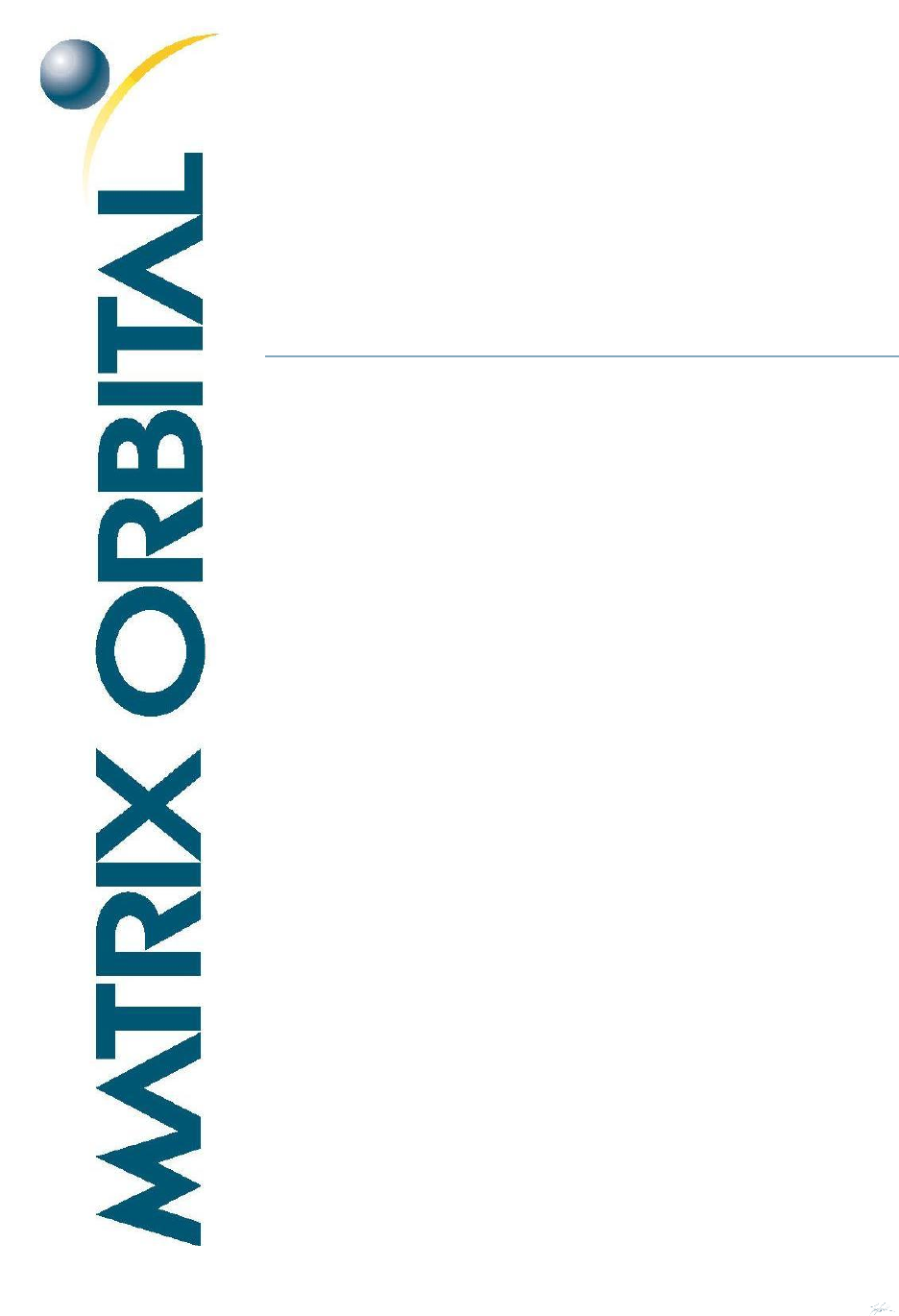MOS-AL162F Technical Manual Revision 2.0 PCB Revision: 1.0 or Higher Firmware Revision: 5.
1 Revision Revision 2.0 0.2 0.
2 Contents 1 Revision History ......................................................................................................................................... 2 2 Contents ..................................................................................................................................................... 3 3 Introduction ...............................................................................................................................................
9.2 Electrical ............................................................................................................................................ 23 9.1 Optical Characteristics ...................................................................................................................... 23 9.2 Dimensional Drawings ...................................................................................................................... 24 10 Ordering ............................................
3 Introduction Figure 1: MOS-AL162F The MOS-AL162F is an intelligent LCD display designed to decrease development time by providing an instant solution to any project. With the ability to communicate via serial RS232/TTL protocol, the versatile MOS-AL162F can be used with virtually any controller. The ease of use is further enhanced by an intuitive command structure to allow display settings such as backlight brightness and contrast to be software controlled.
4 Quick Connect Guide 4.1 Standard Module Table 1: Standard Headers # 1 2 3 Header Communication/Power Alternate Communication/Power GPO/9600Bps Mate SCCPC5V/BBC SCCPC5V/BBC JMPR Figure 2: Standard Connections The MOS-AL162F allows for user configuration of two common serial protocol logic levels. Either RS232 or TTL levels can be selected using the Protocol Select Jumpers and accessed through the four pin Communication/Power Header as outlined in the Serial Connections section.
4.2 Serial Connections Serial protocol provides a classic connection to the MOS-AL162F. The Communication/Power Cable is most commonly used for this set up as it provides connections for DB9 serial and floppy power cables. To place your board in Serial mode, adhere to the steps laid out below. 1. Set the Baud Rate jumper. 9600bps: Place a Jumper on the GPO Header before the unit is powered up. 19200bps: Pulled up as default. 2. Set the Protocol Select jumpers.
5 Software The multiple communication protocols available and simple command structure of the MOS-AL162F means that a variety of applications can be used to communicate with the display. Text is sent to the display as a character string, for example, sending the decimal value 41 will result in an 'A' appearing on the screen. A number of control characters are also activated. Commands are merely values prefixed with a special command byte, 254 in decimal.
5.2 uProject The Matrix Orbital alphanumeric display tuner, or uProject, is offered as a free download from the www.matrixorbital.ca support site. It allows the basic functionality of any display* to be tested using a simple graphical user interface system. While basic functionality can be tested using the GUI portion of the program, more advanced users will enjoy the scripting capability found in the uploader tab. Here commands can be stacked, run, and saved for later use.
6 Hardware 6.1 Standard Model Communication/Power Header Table 4: Communication/Power Pinout Figure 6: Communication/Power Header Pin 1 2 3 4 Function Vcc Rx Tx Gnd The Communication/Power Header provides a standard connector for interfacing to the serial series MOS-AL162F. Voltage is applied through pins one and four of the four pin Power/Data connector. Please ensure the correct voltage input for your display by referencing the electrical specifications in Table 13 before connecting power.
6.2 Common Features General Purpose Outputs Table 6: GPO Pinout Figure 8: GPO Header Pin 1 Function GPO 1 Pin 6 Function Gnd A unique feature of the MOS-AL162F is the ability to control relays and other external devices using a General Purpose Output, which can provide up to 20 mA of current and +5Vdc from the positive side of the GPO. This is limited by a 240 ohm resistor which is located to the above right of the GPOs as pictured below in figure 10.
7 Troubleshooting 7.1 Power In order for your Matrix Orbital display to function correctly, it must be supplied with the appropriate power. If the screen does not illuminate, power may not applied correctly. Try following the tips below. • • • First, make sure that you are using the correct power connector. Standard floppy drive power cables from your PC power supply may fit on the Communication/Power Header; however they do not have the correct pin out to provide power.
7.3 Communication When communication of either text or commands is interrupted, try the steps below. • • • • • 13 First, check the communication cable for continuity. If you don't have an ohm meter, try using a different communication cable. If you are using a PC try using a different Com Port. Next, please ensure that the display module is set to communicate on the protocol that you are using, by checking the Protocol Select Jumpers.
8 Commands Text 1.1. Auto Scroll On Dec 254 81 Hex FE 51 ASCII ■Q The entire contents of screen are shifted up one line when the end of the screen is reached. Display default is auto scroll on. 1.2. Auto Scroll Off Dec 254 82 Hex FE 52 ASCII ■R New text is written over the top line when the end of the screen is reached. Display default is auto scroll on. 1.3. Clear Screen Dec 254 88 Hex FE 58 ASCII ■X Clears the contents of the screen. 1.4.
1.5. Set Auto Line Wrap On Dec 254 67 Hex FE 43 ASCII ■C Text will wrap to the next consecutive line once a row becomes full. 1.6. Set Auto Line Wrap Off Dec 254 68 Hex FE 44 ASCII ■D Text will skip one line when wrapping once a row becomes full. Writing order will be rows 1, 3, 2, and then 4. 1.7. Set Cursor Position Dec 254 71 Column Row Hex FE 47 Column Row ASCII ■ G Column Row Sets the cursor to s specific position where the next transmitted character is printed.
1.11. Underline Cursor On Dec 254 74 Hex FE 4A ASCII ■J Displays a line under the current cursor position. Can be used with block cursor. 1.12. Underline Cursor Off Dec 254 75 Hex FE 4B ASCII ■K Removes line under current cursor position. 1.13. Blinking Block Cursor On Dec 254 83 Hex FE 53 ASCII ■S Displays a blinking block over the current cursor position. Can be used with underline. 1.14. Blinking Block Cursor Off Dec 254 84 Hex FE 54 ASCII ■T Removes blinking block over current cursor position.
Special Characters 1.15. Creating a Custom Character Dec 254 78 ID Data Hex FE 4E ID Data ASCII ■ N ID Data Creates a custom character. Each character is divided into 8 rows of 5 pixels, each data byte represents one row. Each byte is padded by three zero bits followed by five bits representing each pixel state. A one represents an on condition while a zero is off. Characters are lost when a new memory bank is loaded, unless they are saved.
1.18. Save Start Up Dec 254 194 ID Data Screen Custom Hex FE C2 ID Data Characters Saves a custom character to memory for the start up screen or repeated use. Start up characters are displayed by sending their ID to the screen. ID 1 byte, character ID (0-7) Data 8 bytes, character pixel data, see custom character example 1.19. Initialize Dec 254 109 Medium Hex FE 6D Number ASCII ■m Loads the medium number custom character bank into memory. Medium numbers must be initialized before they are used. 1.20.
ASCII ■v Loads the horizontal bar graph custom character bank into memory. Horizontal bar characters must be initialized before a graph is displayed. 1.24. Place Vertical Bar Dec 254 61 Column Length Hex FE 3D Column Length ASCII ■ = Column Length Places a vertical bar graph on the screen beginning at the column and row specified. The bar extends upwards to the length indicated. A new bar will over write the old.
Display Functions 1.28. Display On Dec 254 66 Minutes Hex FE 42 Minutes ASCII ■ B Minutes Turns the display backlight on for a specified length of time. If an inverse display color is used this command will essentially turn on the text. Minutes 1 byte, number of minutes to leave backlight on (0 for infinite) 1.29. Display Off Dec 254 70 Hex FE 46 ASCII ■F Turns the display backlight off. If an inverse display colour is used this command will turn off the text. 1.30.
Data Security 1.34. Set Dec 254 147 Switch Remember Hex FE 93 Switch Allows changes to specific settings to be saved to the display memory. Writing to memory can be slow and each change consumes 1 write of approximately 100,000 available. Set and save functions are always remembered. Remember is off by default. Switch 1 byte, 1 for on or 0 for off 1.35. Set Data Dec 254 202 245 160 Level Lock Hex FE CA F5 A0 Level Temporarily locks certain aspects of the display to ensure no inadvertent changes are made.
Miscellaneous 1.37. Read Dec 254 54 Version Hex FE 36 Number ASCII ■6 Causes display to respond with its firmware version number. Response 1 byte, convert to hexadecimal to view major and minor revision numbers 1.38. Read Dec 254 55 Module Hex FE 37 Type ASCII ■7 Causes display to respond with its module number.
9 Appendix The versatility of the MOS-AL162F allows it to be interfaced to a variety of different displays. As a result, Character Sets, Environmental tolerances, Electrical specifications, and Optical characteristics will be display dependent. Applicable MOS-AL162F values are shown below for reference. 9.
9.2 Dimensional Drawings Please see display datasheets for screen dependent dimensions and drawings.
10 Ordering 10.1 Part Numbering Scheme Table 15: Part Numbering Scheme MOS 1 -AL 2 -162 3 F 4 10.
10.
11 Definitions ASCII: American standard code for information interchange used to give standardized numeric codes to alphanumeric characters. BPS: Bits per second, a measure of transmission speed. FFSTN: Double film super-twisted nematic in reference to an LCD. The addition of two layers of film between the STN display and polarizer improves contrast. GPO: General purpose output, used to control peripheral devices from a display. GUI: Graphical user interface. Hexadecimal: values 0-15.