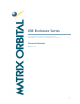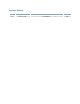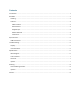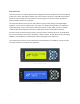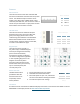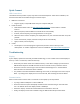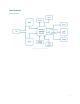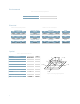Manual
5
Quick Connect
USB Connections
The USB connection provides a quick, easy solution for PC development. After driver installation, the
Enclosure Series will be accessible through a virtual serial port.
1. Make the connections.
Plug the regular, A-style USB header into your computer USB jack.
2. Install the drivers.
a. Download the latest drivers at www.matrixorbital.ca/drivers, and save them to a known
location.
b. When prompted, install the USB bus controller driver automatically
c. If asked, continue anyway, even though the driver is not signed
d. When the driver install is complete, your display will turn on, but communication will not yet be
possible.
e. At the second driver prompt, install the serial port driver automatically
f. Again, if asked, continue anyway
3. Create.
Use uProject or a terminal program to get started, and then move on with your own
development. A number of application notes are available at www.matrixorbital.ca/appnotes.
Troubleshooting
Display
If your display is powered successfully, the Matrix Orbital logo, or user created screen should display on
start up. If this is not the case, check out these tips.
• Check that your device drivers are installed correctly. In the device manager you should see a
USB Serial Port object in the USB controllers section as well as an entry in the Ports section.
• Ensure the contrast is not too high or too low and that the backlight is on. See the Manual
Override section to reset these values to default.
• It is possible to overwrite the Matrix Orbital logo start screen, if this happens the screen may be
blank. Try writing to the display to ensure it is functional, after checking the contrast above.
Communication
When communication of either text or commands is interrupted, try the steps below.
• Try using a different USB port or utilize a USB hub.
• Ensure that the host system and display module are both communicating on the same baud
rate. The default rate for the display module is 19200 bps.
• Unlock the display. See the Set and Save Data Lock command for more info.
• Finally, the display can be reset to defaults using the Manual Override procedure above.