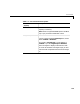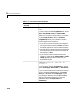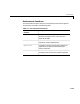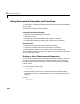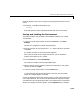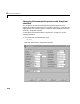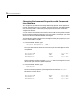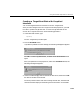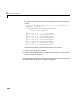User`s guide
Using Environment Properties and Functions
5-13
MATLAB displays a list of xPC Target environment properties and the current
values.
3 Alternately, in the MATLAB window, type
xpcsetup
MATLAB opens the xPC Target Setup window with the current values.
Saving and Loading the Environment
This feature makes it easy and fast to switch between different xPC Target
environments:
1 In the xPC Target Setup window, and from the File menu, click Save
Settings
.
The Save xPC Target Environment dialog box opens.
2 Enter the name of an environment file (*.mat). Select a directory, and then
click
Save.
xPC Target saves the current environment properties.
After you have saved an xPC Target environment, you can load those
property values back into xPC Target.
3 From the File menu, click Load Settings.
The Load xPC Target Environment dialog box opens.
4 Select a directory with a previously saved environment file (*.mat). Select
the file, and then click
Open.
5 In the xPC Target Setup window, click the Close button.
If you changed the environment properties, but do not click the Update
button, xPC Target displays a warning.
Even if you decide to continue with the exit process, you will not lose the values
you changed. However, the current environment does not reflect the changes
you made in the xPC Target Setup window. If you reopen the xPC Target Setup
window, the changes you made reappear, and the
Update button is enabled.