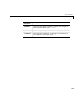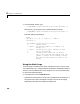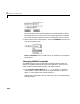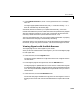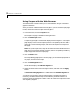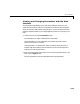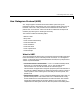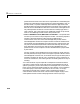User`s guide
3 Network Communication
3-14
Changing Access Levels to the Web Browser
The Web browser interface allows you to set access levels to the target
application. The different levels limit access to the target application. The
highest level, 0, is the default level and allows full access. The lowest level 4,
only allows signal monitoring and tracing with your target application.
1 In the Simulink window, click Simulation Parameters. On the Simulation
Parameter dialog box, click the
Real-Time Workshop tab.
Access levels are set in the
System target file box. For example, to set the
access level to
1, enter
xpctarget.tlc -axpcWWWAccessLevel=1
The effect of not specifying -axpcWWWAccessLevel=# is that the access level
of 0 (the highest) is set.
2 Click OK.
The various fields disappear depending on the access level. For example, if your
access level does not allow you access to the parameters, you will not see the
button for parameters.
There are various access levels for monitoring, which will allow different levels
of hiding. The proposed setup is described below. Each level builds up on the
previous one, so only the incremental hiding of each successive level is
described
Level 0 — Full access to all pages and functions.
Level 1 — Cannot change the sample and stop times. Cannot change
parameters, but can view parameters.
Level 2 — Cannot start and stop execution of the target application.
Level 3 — Cannot view parameters. Cannot add new scopes, but can edit
existing scopes.
Level 4 — Cannot edit existing scopes on the Scopes page. Cannot add or
remove signals on the Scopes page. Cannot view the Signals page and the
Parameters page.