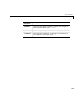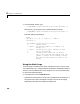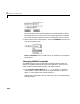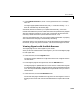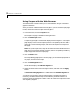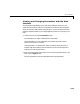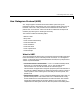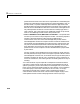User`s guide
Web Interface
3-11
2 In the Refresh Interval box, enter a value greater than 10. For example,
enter 20.
The signal page updates automatically every
20 seconds. Entering -1 or Inf
does not automatically refresh the page.
Sometimes, both of the frames try to update simultaneously, or the auto
refresh starts before the previous load has finished. This problem may happen
with slow network connections. In this case, increase the refresh interval or
manually refresh the browser (Set the Refresh Interval = Inf).
This may also happen when you are trying to update a parameter or property
at the same time as the page is automatically refreshing.
Sometimes, when a race condition occurs, the browser becomes confused about
the format, and you may have to refresh it. This should not happen too often.
Viewing Signals with the Web Browser
The Signal page is a list of the signals in your model.
After you connect a Web browser to the target PC you can use the Signals page
to view signal data.
1 In the left frame, click the Signals button.
The Signals page is loaded in the right frame with a list of signals and the
current values.
2 On the Signals page in the right frame, click the Refresh button.
The Signals page is updated with the current values. Vector/matrix signals
are expanded and indexed in the same column-major format that MATLAB
uses. This may be affected by the Maximum Signal Width value you enter in
the left frame.
3 In the left frame, click the Screen Shot button.
The Screen Shot page is loaded and a copy of the current target PC screen is
displayed. The screen shot uses the Portable Network Graphics file format
PNG.