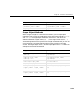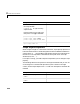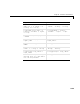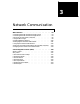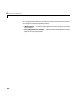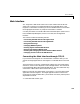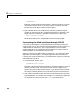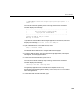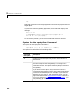User`s guide
3 Network Communication
3-4
xpcwwwenable
MATLAB is disconnected from the target PC, and the connection is reset for
connecting to another client. If you do not use this command, your Web
browser may not be able to connect to the target PC.
2 Open a Web browser. In the address box, enter the IP address and port
number you entered in the xPC Target Setup window. For example, if the
target computer IP address is 192.168.0.1 and the port is 22222, type
http://192.168.0.1:22222/
The browser loads the xPC Target Web interface frame and pages.
Connecting the Web Interface through RS232
If the host PC and target PC are connected with a serial cable, instead of a
network cable, you can still connect the target application on the target PC to
a Web browser on the host PC. xPC Target includes a TCP/IP to RS232
mapping application. This application writes whatever it receives from the
RS232 connection to a TCP/IP port and vice versa.
Before you connect your Web browser on the host PC, you must load a target
application onto the target PC. The target application does not have to be
running, but it must be loaded. Also, your Web browser must have JavaScript
and StyleSheets turned on.
1 In the MATLAB window, type
xpcwwwenable or close(xpc)
MATLAB is disconnected from the target PC leaving the target PC ready to
connect to another client. The TCP/IP stack on the xPC Target kernel
supports only one simultaneous connection. If you do not use this command,
the TCP/IP to RS232 gateway may not be able to connect to the target PC.
2 Open a DOS command window, and enter the command to start the TCP/IP
to RS232 gateway. For example, if the target PC is connected to COM1 and
you would like to use the TCP/IP port
222222, type the following