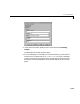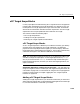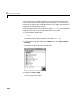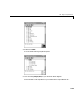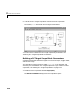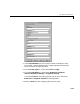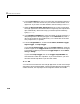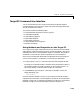User`s guide
2 Advanced Procedures
2-18
6 In the Y-axis Limits box, enter a row vector with two elements where the
first element is the lower limit of the y-axis and the second element is the
upper limit. If you enter
0 for both elements, then the scaling is set to auto.
7 Select the Start Scope after download check box, to start a scope when
the target application is downloaded. With a target scope, the scope window
open automatically. With a host scope, you need to open the window by
typing
xpcscope.
8 In the Number of Samples box, enter the number of values acquired in a
data package before redrawing the graph. In the Interleave box, enter a
value to collect data at each sample time (
1) or to collect data at less than
every sample time (
2 or greater).
9 From the Target Mode list, choose either FreeRun, Software Trigger,
Signal Trigger, or Scope Trigger.
If you selected Signal Trigger, then in the Trigger Signal box, enter the
index of a signal. In the Trigger Level text box, enter a value for the signal
to cross before triggering. And from the Trigger Slope list choose either,
rising, or falling.
If you choose Scope Trigger, then in the Trigger Scope Number box,
enter the block number of a scope block. If you use this feature, you must
also add a second scope block to your Simulink model.
10 Click OK.
Your next task is to build and run the target application. As soon as the target
application is built and downloaded, a scope and scope object are automatically
created. However, the scope object is not assigned to a MATLAB variable.