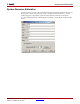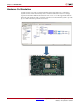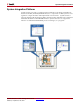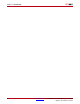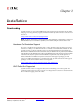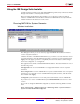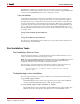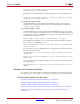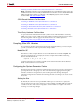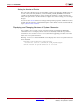User guide
16 www.xilinx.com System Generator for DSP Getting Started Guide
UG639 (v 14.3) October 16, 2012
Chapter 2: Installation
Using the ISE Design Suite Installer
System Generator for DSP is part of the Xilinx ISE® Design Suite and you must use the ISE
Design Suite installer to install System Generator.
Before invoking the ISE Design Suite installer, it is a good idea to make sure that all
instances of MATLAB are closed. When all instances of MATLAB are closed, launch the
installer and follow the directions on the screen.
Choosing MATLAB for System Generator
Windows Installations
This dialog box allows you to associate any supported MATLAB installation with this
version of System Generator.
Click the check box of the MATLAB installation(s) you wish to associate with this version
of System Generator, select the Xilinx Design Suite you wish to associate with, then click
Apply. Once the Apply operation is completed, the value in the Status column changes
from “Not Configured” to “Configured”.
The application lists all the available MATLAB installations. The Status field shows one of
the following values:
Unsupported: This version of MATLAB is not supported with this version of System
Generator.
Not Configured: This version of MATLAB is not yet associated with this version of System
Generator. To associate this version of MATLAB with System Generator, click the check
box and then click Apply.
Configured: System Generator is now ready to be used with this version of MATLAB.
If you don’t see a version of MATLAB listed, click Find MATLAB to browse for a valid
version.
If you wish to change the MATLAB configuration, select the following Windows menu
item:
Start > All Programs > Xilinx Design Tools > ISE Design Suite > System Generator >
System Generator MATLAB Configurator.