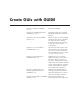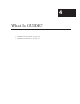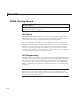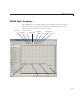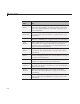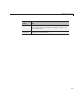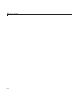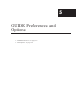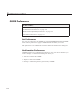User`s guide
4 What Is GUIDE?
Use This
Tool... To...
Layout
Editor
Select components from the component palette, at the left
side of the Layout Editor, and arrange them in the layout
area. See “Add Components to the GUI” on page 6-19 for
more information.
Figure
Resize Tab
Set the size at which the GUI is initially displayed when
you run it. See “Set the GUI Size” on page 6-15 for more
information.
Menu Editor
Create menus and context, i.e., pop-up, menus. See “Create
Menus in a GUIDE GUI” on page 6-101 for more information.
Align
Objects
Align and distribute groups o f components. Grids and rulers
also enable you to align components on a grid with an
optional snap-to-grid capability. See “Align Components” on
page 6-89 for more information.
Tab Order
Editor
Set the tab and stacking order of the components in
your layout. See “Set Tab Order” on p age 6-98 for more
information.
Toolbar
Editor
Create Toolbars containing predefined and custom push
buttons and toggle buttons. See “Create Toolbars” on page
6-122 for more information.
Icon Editor
Create and modify icons fo r tools in a toolbar. See “Create
Toolbars” on page 6-122 for more information.
Property
Inspector
Set the properties of the compone nts in your layout. It
provides a list of all the properties you can set and displays
their current values.
Object
Browser
Display a hierarchical list of the objects in the GUI.
See “View the Object Hierarchy” on page 6-136 for more
information.
Run
Save and run the current GUI. See “Save a GUIDE GUI” on
page7-4and“RunaGUIDEGUI”onpage7-10formore
information.
4-4