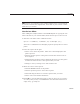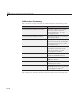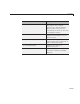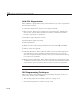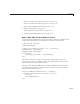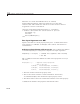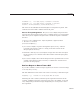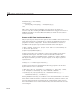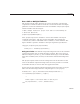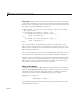User`s guide
Icon Editor
Note Do n o t save GUI files to the examples folder where you fo und them,
or you will overwrite the original files. Save them to your current or other
folder that you work in.
Use the I con Editor
After adding the examples folder to the MATLAB path or copying the icon
editor code files to your current folder, follow these steps to create an icon:
1 Start the icon editor with a command such as
myicon = iconEditor('iconwidth',32 ,'iconheight',56);
where the iconwidth and iconheight pro perties specify the icon size in
pixels.
2 Color the squares in the grid.
• Click a color cell in the palette. That color is then displayed in the
palette preview.
• Click in specific squares of the grid to transfer the selected color to
those squares.
• Ho ld down the left mouse button an d drag the mous e over the grid to
transfer the selected color to the squares that you touch.
• Change a color by writing over it with another color.
3 Erasethecolorinsomesquares.
• Click the Eraser button on the palette.
• Click in specific squares to erase those squares.
• Click a nd drag the mouse to erase the squares that you touch.
• Click a color cell to disable the Eraser.
4 Click OK to close the GUI and return, in myicon, the icon you created –
as a 32-by-65-by-3 array. Click Cancel to close the GUI and return an
empty array
[] in myic on.
15-67