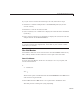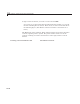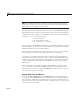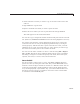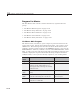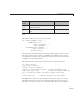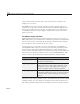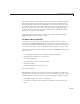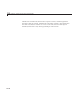User`s guide
A GUI That Manages List Data
1 Click on the list box item you want to copy or select the item’s text in the
edit box.
2 Type Ctrl+C to copy the item.
3 Openadocumentintowhichyouwanttopastetheitem
4 Place the cursor where you want to paste the item and type Ctrl+V.
The item appears in the external document.
You can also copy a string from another document and paste into the text edit
box. (However, all Return and Tab characters the string might have are lost.)
You cannot paste from the s ystem clipboard into the list box, because the
content of a list box can only be changed programmatically, by setting its
String property. This means that to paste new items into a list, you must
add them one at a time via the edit text box. It also means you cannot copy
theentirelistandthenpasteitintoanotherdocument.
You can save the entire contents o f a list to a text file using File > Export
list > to file. Thatmenuitem’scallback(
lmfileexport) opens a standard
file dialog to navigate to a folder and specify a file name, then calls
fopen,
fprintf,andfclose to create, write, and close the file.
Save the GUI
You do not need to export a list to save it. The Save and Save as menu
options save lists by saving the entire GUI. They call the MATLAB
saveas
function to write the figure and all its contents as a FIG-file to disk. You can
reopen the saved GUI by double-clicking it in the Current Folder browser,
or by invoking
hgload('figfilename.fig') from the Command Line. For
the GUI to operate, however,
listmaster.m must be in the current folder
or elsewhere on the MATLAB path.
15-41