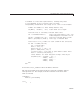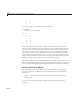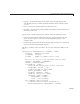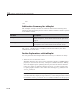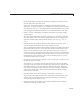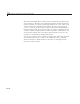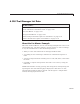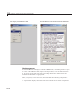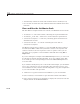User`s guide
A GUI That Manages List Data
- A list box, displaying an imported list
- Three push buttons that respectively
• M ove the selected item higher in the current list
• Move the selected item lower in the current list
• Delete the selected item from the list
- A check box to control whether list items are numbers or not
- An “edit panel” containing
• A text box for editing the current list item
• Radio buttons specifying how edits should be handled (Replace or
Add)
The list box always has one and only one list item selected. A copy of that
item appears in the edit box. If the user alters it in the edit box and presses
Return, the edited text either replaces th e current list selection or appears
inserted after it. The state of the Replace and Add radio buttons controls
where the G UI inserts the edited item. When the user saves a List Master
GUI, its entire list is saved with it. The GUI prompts the user to save it before
quitting if the list it contains has been modified.
Techniques Explored in the List Master Example
The example shows you how to
• Enable users to create a new instance of the GUI ready to receive list data
• AllowmultipleinstancesofaGUItorunatthesametime
• Import text data into a G UI from the workspace
• Export a list from the GUI to the workspace or to a text file
• Save the current state of the GUI for later u se
• Make a GUI resizable
• Use application d ata (appdata) to pass information between uicontrols
• Commit edit text data o nly when the user presses Return (i.e., not a fter
clicking away from it)
15-35