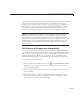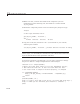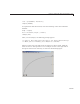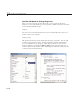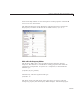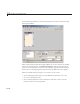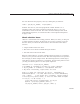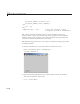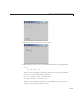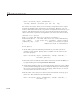User`s guide
Compose and Code GUIs with Interactive Tools
Some of thes e tools return property valu e s, while others let you edit properties
interactively without returning their values. In particular, the Property
Inspector lets you interactively set almost any object property. Yo u then can
copy property values and paste them into the Command Window or a code
file. However, when you capture vector-valued properties, such as
Color or
Position, the Inspector only lets you copy values one number at a time.
Note The following sections describe some techniques for interactively
refining the appearance of GUIs. If you are building a G UI that opens a
saved FIG-file, re-saving that file will preserve most of the properties you
interactively change. If your program file creates a new figure to contain your
GUI whenever you open it (most programmatic G UIs work this way), you
need to specify all changed properties in the program file itself to keep the
GUI up-to-date.
Set Positions of Components Interactively
If you do not like the initial positions or other properties of GUI compo nents,
you can make manual adjustments to them. By placing the GUI figure in plot
edit mode, you can use your mouse to move, resize, align, and change various
components properties . Then, you can read out values of properties you
changedandcopythemintoyourGUIcodefiletoinitializethecomponents.
Tosetpositioninploteditmode:
1 Enterploteditmode.ClicktheArrowtool ,orselectEdit Plot from the
Tools menu. If your figure has no menus or toolbar, type
plotedit on
in the Command Window.
2 Select a component. Click the left mouse button while over the component
you are editing.
3 Move and resize the com ponent. Click w ithin it and drag to move it to a
new location. Click a square black handle and drag to change its shape.
Use arrow keys to make small adjustments.
11-43