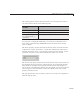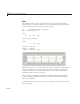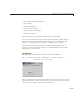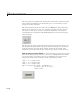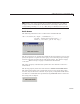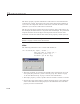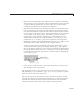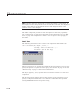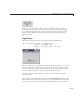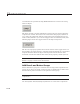User`s guide
11 Lay Out a Programmatic GUI
accommodate the s pe cified String, MATLAB software truncates the string
with an ellipsis.
The Value pro
perty specifies whether the toggle button is selected when the
component is
created. Set
Value to the value of the Max property (default is
1) to create t
he component w ith the toggle button selected (depres sed). Set
Value to Mi n (
default is
0) to leave the toggle button unselected (raised). The
following f
igure shows the toggle button in the depressed position.
The Position property specifies the location and size of the toggle button. In
this example, the toggle button is 100 pixels wide and 30 high. It is positioned
30 pixels from the left of the figure and 20 pixels from the bottom. The
statementassumesthedefaultvalueofthe
Units property, which is pixels.
Note You can also use an image as a label. See “Add an Image to a Push
Button” on page 11-26 for more information.
Add Panels and Button Groups
Panels and button groups are containers that arrange GUI components into
groups. If you move the panel or button group, its children move with it and
maintain their positions relative to the panel or button group.
Note See “Types of GUI Components” on page 11-9 for descriptions of these
components.
Use the uipane l and uibutton group functions to create these components.
11-32