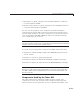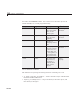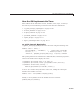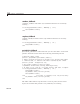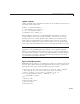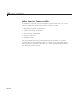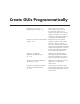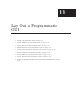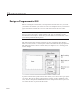User`s guide
Time Data Updates from a GUI (GUIDE)
2 Type guide ex_guide_timergui in the C ommand Window or click here
to open the GUI in GUIDE.
3 Open the G UI co de fi le, ex _guide_timergui.m, from GUIDE or click here
to open the GUI code file in the Editor.
You can view the properties o f any component by double-clicking the
component in the Layout Editor, which opens the Property Inspector for it.
You can modify the figure, the code, or both. Then you can save the GUI in
your current folder using File > Save as. This saves both files, allo wing
youtorenamethem,ifyouchoose.
Caution Only rename GUIDE GUIs from within GUIDE. Renaming GUIDE
files from a folder window or the command line prevents them from operating
properly until you restore their original names.
IfyoujustwanttoruntheGUIorinspectitinGUIDE,followthesesteps:
1 ClickheretoaddtheexamplesfoldertotheMATLABpath(onlyforthe
current session).
2 Clickheretoruntheex_guide_timergui GUI
3 ClickheretodisplaytheGUIintheGUIDELayoutEditor(readonly).
4 Click here to display the GUI code file in the MATLAB E ditor (read only)
Caution Do not save GUI files t o th e exampl es folder where you found
them or you will overwrite the original files. If you want to save GUI files,
use File > Save as from GUIDE, which saves both the GUI FIG-file and
the GUI code file.
Components Used by the Timer GUI
The timer GUI has nine components within its figure window. Five
components are static text uicontrols used a s labels. The following table
describes the five active components. To view a callback in the Editor, click
10-107