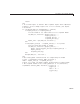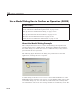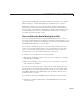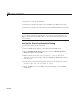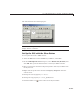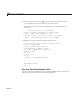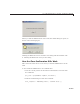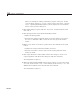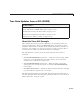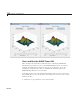User`s guide
10 Examples of GUIDE GUIs
2 ClickheretorunthemodalGUIs.
3 ClickheretodisplaytheGUIsintheGUIDE Layout Editor (read only).
4 Click here to display the GUI code files in the MATL A B Edi tor (rea d only).
Note Do not save GUI files to the examp les folder where you found them
or you will overwrite the original files. If you want to save G U I files, use
File > Save as from G UIDE, which saves both the GUI FIG-file and the
GUI code file.
Set Up the Close Confirmation Dialog
To set up the dialog, do the following:
1 in the GUIDE Layout Editor, select New from the File menu.
2 In the GUIDE Quick Start dialog box, select the Modal Question
Dialog template and click OK.
3 Right-click the static text, Do you want to c reate a question
dialog?, in the Layout E ditor and select Property Inspector from the
context menu.
4 Scroll down to String in the Property Inspector and change the String
property to Are you sure you want to close?
5 From the File menu, select Save and type modaldlg.fig in the File
name field.
10-100