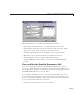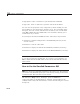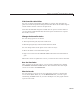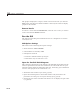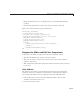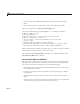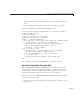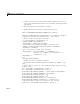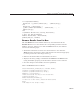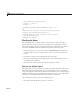User`s guide
10 Examples of GUIDE GUIs
2 Type guide f14ex or click here to open the FIG-file in G UID E.
3 Type edit f1 4ex or click here to op en th e code file in the Ed i tor.
You can view the properties of any component by d ouble-clicking it in the
Layout Editor to open the Property Inspector for it. You can modify either
the figure, the code, or both, and then save the GUI in your current folder
using File > Save as from GUIDE. This saves both files, allowing you to
rename them, if you choose.
To just inspect the GUI in GUIDE and run it, follow these steps instead:
1 ClickheretoaddtheexamplefilestotheMATLABpath(onlyforthe
current session).
2 Click here to run the f14ex GUI.
3 ClickheretodisplaytheGUIintheGUIDELayoutEditor(readonly).
4 ClickheretodisplaytheGUIcodefileintheMATLABEditor(readonly).
Note Do not save GUI files to the examp les folder where you found them
or you will overwrite the original files. If you want to save G U I files, use
File > Save as from G UIDE, which saves both the GUI FIG-file and the
GUI code file.
How to Use the Simulink Parameters GUI
Note You mus t ha ve S imulink installed for this GU I to ru n . The first time
you run the GUI, Simulink opens (if it is not already running) and loads the
f14 demo model. This can take several seconds.
The GUI has a Help button. Clicking it opens an HTML file,
f14ex_help.html, in the Help Browser. This file, which resides in the
examples folder along with th e GU I files, con tains the following five sections
of help text:
10-68