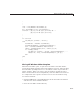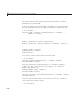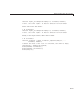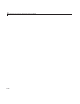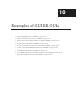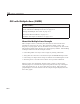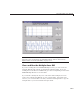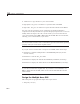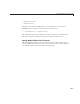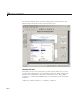User`s guide
10 Examples of GUIDE GUIs
1 Click here to copy the files to your current folder.
2 Type guide two_axes or click here to open the GUI in GU IDE.
3 Type edit two_ax es orclickheretoopentheGUIcodefileintheEditor.
You can view the properties o f any component by double-clicking the
component in the Layout Editor to open the Property Inspector for it. You can
modify either the figure, the code, or b oth. Then you can save the GUI in
your current folder using File > Save as from GUIDE. This saves both files,
allowing you to rename them, if you choose.
Note Only rename GUIDE GUIs from within GUIDE. Renaming GUIDE
files from a folder window or the command line prevents them from operating
properly until you restore their original names.
IfyoujustwanttoruntheGUIorinspectitinGUIDE,followthesesteps:
1 ClickheretoaddtheexamplefilestotheMATLABpath(onlyforthe
current session).
2 Clickheretorunthetwo_axes GUI
3 ClickheretodisplaytheGUIintheGUIDELayoutEditor(readonly)..
4 ClickheretodisplaytheGUIcodefileintheMATLABEditor(readonly).
Note Do not save GUI files to the examp les folder where you found them
or you will overwrite the original files. If you want to save G U I files, use
File > Save as from G UIDE, which saves both the GUI FIG-file and the
GUI code file.
Design the Multiple Axes GUI
This GUI plots two graphs that depict three input values:
• Frequency one (
f1)
10-4