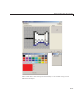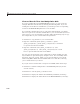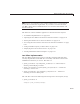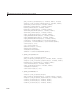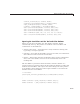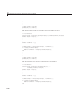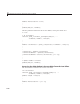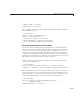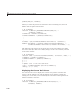User`s guide
9 Managing and Sh aring Application Data in GUIDE
View and Run the Three Icon Manipulation GUIs
If you are reading this in the M ATLAB Help browser, you can access the
example FIG-files and code files by clicking the following links. If you are
reading this on the Web or in PDF form, you should go to the corresponding
section in the MATLAB H elp Browser to use the links.
If you intend to modify the layout or code of this GUI example, you should
first save copies of its code files and FIG-files to your current folder (You need
write access to your current folder to do this.) Take the following steps to copy
the example files to your current folder and open them:
1 Click here to copy the files to your current folder.
2 Type the commands guide guide_icone dito r; guide
guide_toolpalette; guide guide_ colorpalette or click here
to open the two GUIs in GUIDE.
3 Type the commands edit guide_iconed itor .m; edit
guide_toolpalette.m; edit guide _colorpalette.m
or click
here to open the GUI code files in the Editor.
You can view the properties of any component by double-clicking it in the
Layout Editor to open the Property Inspector for it. You can modify either
the figure, the code, or both. Then you can save the G UI in your current
folder using File > Save as from GUIDE. This saves both files, allowing
you to rename them if you choose.
IfyoujustwanttoruntheGUIorinspectitinGUIDE,followthesesteps:
1 ClickheretoaddtheexamplefilestotheMATLABpath(onlyforthe
current session).
2 Click here to run the guide _ico neditor GUI.
3 Click here to display the GUI in the GUIDE Layout Editor (read-only).
4 ClickheretodisplaytheGUIcodefileintheMATLABEditor(read-only).
9-32