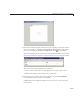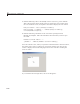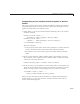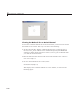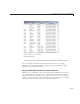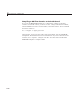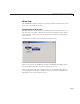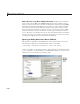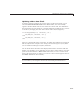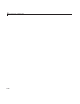User`s guide
Add Code for Components in C allbacks
5 View the Ac
tiveX Properties with the Property Inspector. Select the control
in the Layo
ut Editor, and then select Property Inspector from the View
menu or by
clicking the Property Inspector button
on the toolbar.
The following figure shows properties of the
mwsamp Active X control as they
appear in the Property Inspector. The properties on your system may differ.
This Active X control mwsamp has two properties:
•
Label, w hich contains the text that appears at the top o f the control
•
Radius, the default radius of the circle, which is 20
6 Locate the Click callbac k in the GUI code file; sele c t View Callbacks
from the View menu and then select Click.
GUIDE adds a new callback template,
activex1_Click, to the end of the
GUI code file.
8-53