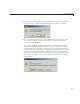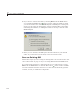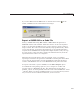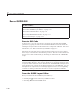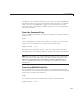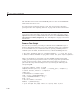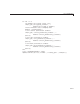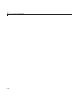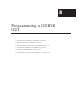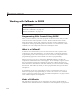User`s guide
7 Save and Run a GUIDE GUI
6 If you chose to activate the GUI by selecting Run fro m the Tools menu
or by clicking the Run button
on the toolbar, and if the folder in which
you save the GUI is not on the MATLAB path, GUIDE opens a dialog box,
giving you the option of changing the current working folder to the folder
containing the GUI files, or adding that folder to the top or bottom of the
MATLAB path.
7 After you save the files, GU IDE opens the GUI code file in your default
editor. If you elected to run the GUI, it also activates the GUI.
Save an Existing GUI
Follow these steps if you are saving an existing GUI to its current location. See
“Save a New GUI” on page 7-5 if you a re using Save as from the File menu.
If you have made changes to a GUI and want to save and activate it, select
Run from the Tools menu or click the Run button
on the toolbar. GUIDE
saves the GUI files and then activates it. It does not automatically open the
code file, even if you added new components.
7-8