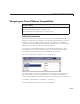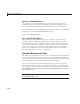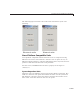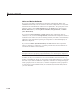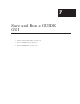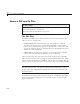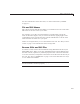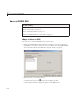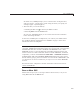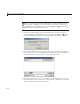User`s guide
7 Save and Run a GUIDE GUI
Note If you select Save as from the File menu or click the Save button
on the toolbar, GUID E saves the GUI without activating it. However, if
you select Run from the Tools menu or click the Run icon
on the toolbar,
GUIDE saves the GUI before activating it.
1 If you have made changes to the GUI and elect to activate the GUI by
selecting Run fro m the Tools menu or by clicking the Run icon
on the
toolbar, GUID E displays the following dialog box. Click Yes to continue.
2 If you clicked Yes in the previous step, if you are saving the GUI without
activating it, or if you are using Save as from t he File menu, G UIDE op ens
a Save As dialog box and prompts you for a FIG-file name.
3 Cha
nge the folder if you choose, and then enter the name you want to use
fo
rtheFIG-file.Besuretochooseawritablefolder.GUIDEsavesboththe
FI
G-file and the code file using this name.
7-6