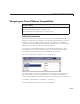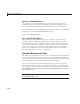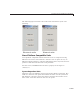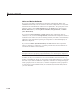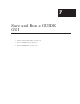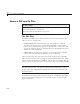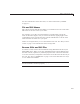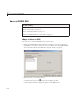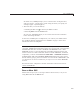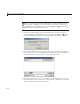User`s guide
6 Lay Out a GUIDE GUI
Units and Resize Behavior
If you set your GUI’s resize behavior from the GUI Options dialog box,
GUIDE automatically sets the units for the GUI’s components in a way that
maintains the intended look and feel across platforms. To s pecify the resize
behavior option, select GUI Options from the Tools menu, then specify
Resize behavior by selecting Non-resizable , Proportional,orOther
(Use ResizeFcn).
If you choose Non-resizable, GUIDE defaults the component units to
characters. If you choose Prop ortional, it defaults the component units to
normalized. In either case, these settings enable your GUI to automatically
adjust the size and relative spacing of components as the GUI displays on
different computers.
If you choose Oth er (Use ResizeFcn) , GUIDE defaults the component
units to
characters. However, you mus t provide a ResizeFcn callback to
customize the GUI’s resize behavior.
Note GUIDE does not automatically adj ust com ponent units if you modify
the figure’s
Resize property programmatically or in the Property Inspector.
At times, it may be convenient to use a more familiar unit of meas ure, e.g.,
inches or centimeters , when you are laying out the GUI. H ow ever, to preserve
the l ook of your GU I on different computers, remember to change the figure
Units property back to characters, and the components’ Units properties
to
characters (nonresizable G U Is) or normaliz ed (resizable GUIs) before
you save the GUI.
6-140